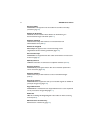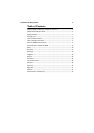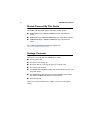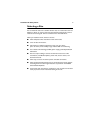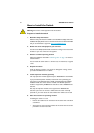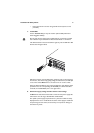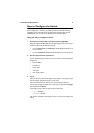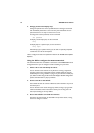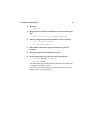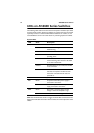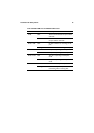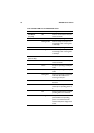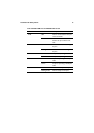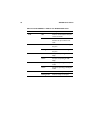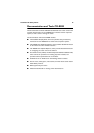12 AT-8600 Series Switch
4. Change password and display help.
Change the password as soon as possible because a manager account left
with the default password is a serious security risk. Remember the new
password as there is no way to retrieve it if it is lost.
To change the account password, use the command:
set password
To display a list of help topics, use the command:
help
To display help on a specific topic, use the command:
help topic
Alternatively, type a question mark (?) at the end of a partially completed
command to see a list of valid options.
How to configure the switch is explained in detail in the AT-8600 Series Software
Reference.
Using the GUI to configure the AT-8624T/2M switch
This section describes how to establish a connection to the AT-8624T/2M switch
through the GUI so you can configure it before installing it in your LAN.
1. Select a PC to use and identify its subnet.
You can browse to the switch from any PC that is running a supported
operating system with a supported browser installed. JavaScript must be
enabled. If you are using a toolbar or plug-in on your browser to block pop-
ups, disable it while using the GUI. The GUI displays detailed configuration
options and information in pop-up windows.
2. Connect the PC to the
switch.
Use an Ethernet cable to connect an Ethernet card on the PC to any one of
the switch ports.
You can browse to the router through any VLAN, as long as you give that
VLAN an IP address. These instructions assume you are using vlan1. All
switch ports belong to vlan1 by default.
3. Access the
switch’s command line interface.
Access the CLI from the PC, as described in the previous section, “Using
the CLI to configure a switch”.