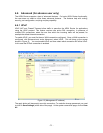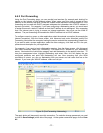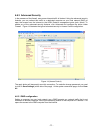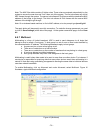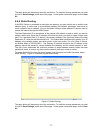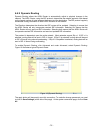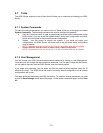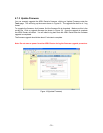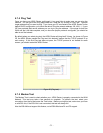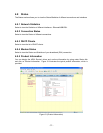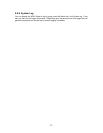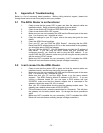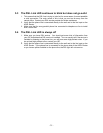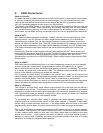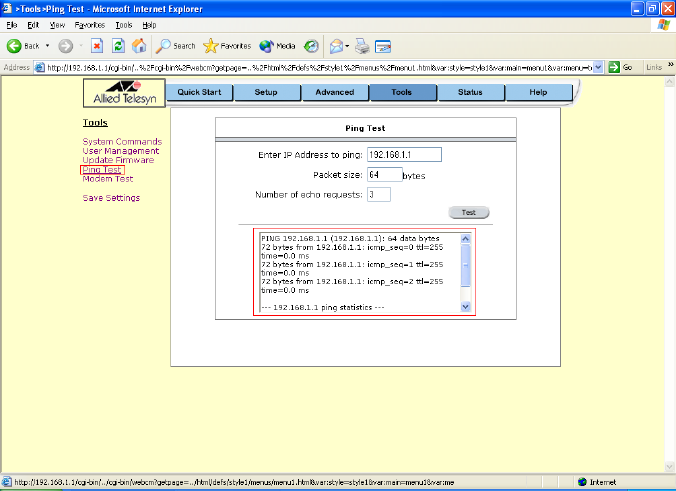
4.7.4 Ping Test
Once you have your ADSL Router configured, it is a good idea to make sure you can ping the
network. You can get to the Ping page under the Tools title, by clicking on Ping Test. Type the
target address that you want to ping. If you have your PC connected to the ADSL Router via the
default DHCP configuration, you should be able to Ping the network address 192.168.1.1. If your
ISP has provided their server address you can try to ping the address. If the pings for both the
WAN and the LAN side complete, and you have the proper protocols configured, you should be
able to surf the Internet.
By default when you select ping test, the ADSL Router will ping itself 3 times. As shown in Figure
20, the ADSL Router passed the Ping test; this basically means that the TCP/IP protocol is up
and running. If this first Ping test does not pass, the TCP/IP protocol is not loaded for some
reason; you should restart the ADSL Router.
Figure 20 (Ping test)
4.7.5 Modem Test
The Modem Test is used to check whether your ADSL Router is properly connected to the WAN
Network. This test may take a few seconds to complete. To perform the test, select your
connection from the list and press the Test button. Before running this test, make sure you have
a valid DSL link; if the DSL link is not connected, this test will always fail.
Also the DSLAM must support this feature; not all DSLAMs have F4 and F5 support.
- 31 -