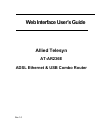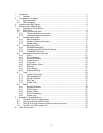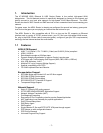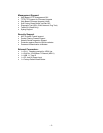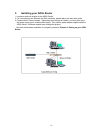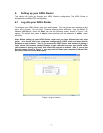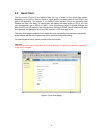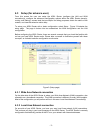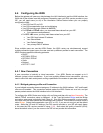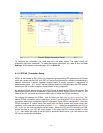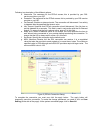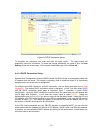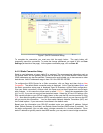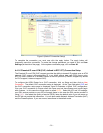2. Your gateway at a glance
The AT-AR236E ADSL Ethernet & USB Combo Router has several ports and LEDs. Let’s take a
look at them.
2.1 Ports and buttons
Reset and Restore to Factory Defaults: The restore to factory defaults feature will set the
ADSL Router back to its factory default configuration. If you had forgotten the login password, you
may need to place the ADSL Router into its factory default settings. Note that while the ADSL
Router is resetting, you will loose the ability to interface to the ADSL Router via the web interface.
To reset the ADSL Router, simply press the reset button for about ~ 10 seconds. The ADSL
Router will be reset to its factory defaults and after about 30 ~ 40 seconds the ADSL Router will
become operational again.
LAN (local area network) port(s): connect to Ethernet network devices, such as a PC, hub,
switch, or routers. The AT-AR236E ADSL Router came with a single LAN connection.
Depending on the connection, you may need a cross over cable or a straight through cable.
Power is where you connect the power. Make sure to observe the proper power requirements.
The required power is 9 volts. Use the power adapter provided.
USB (universal serial port): connects to a PC’s USB port. The ADSL Router only supports
Window’s based PCs via an RNDIS driver (included in the software).
DSL port: This is the WAN interface that connects directly to your phone line.
2.2 LED description
1. PWR/POWER
Lights up when power is supplied to the ADSL Router.
2. ETH/ACT
Lights up when the Ethernet cable is properly connected from your ADSL Router to the
Ethernet Card.
Flickers when the ADSL is transmitting/receiving data.
3. USB
Lights up when the USB connection is established.
Flickers when the ADSL is transmitting/receiving data
4. DSL
Lights up when the DSL connection is established.
Flickers when the ADSL Router is trying to establish a connection with the ADSL
Service
Provider.
5. PPP/Internet
Lights up when the PPP connection is established.
- 5 -