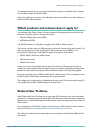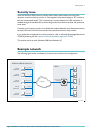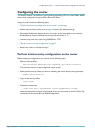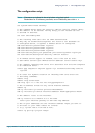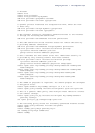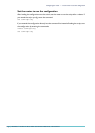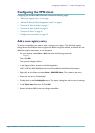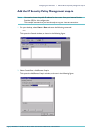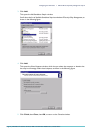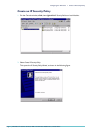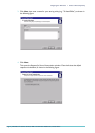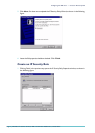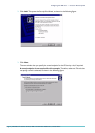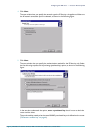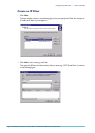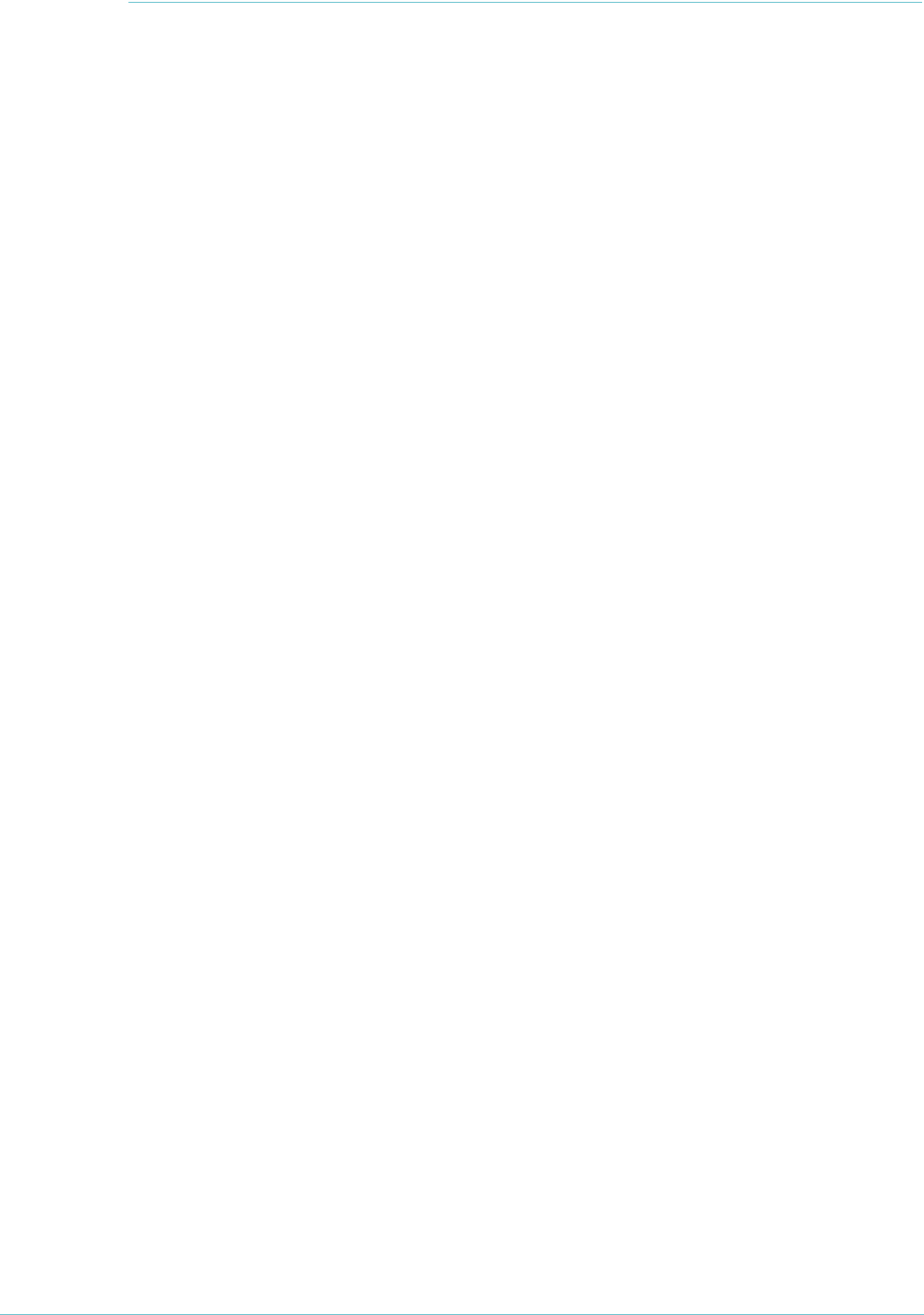
Configuring the VPN client > Add a new registry entry
Page 8 | AlliedWare™ OS How To Note: VPNs with Windows 2000 clients, without NAT-T
Configuring the VPN client
Configuring the Windows 2000 VPN client involves the following stages:
z "Add a new registry entry", on this page
z "Add the IP Security Policy Management snap-in" on page 9
z "Create an IP Security Policy" on page 11
z "Create an IP Security Rule" on page 13
z "Create an IP Filter" on page 16
z "Configure the connection" on page 23
Add a new registry entry
To ensure compatibility, you need to make a change to the registry. This Windows registry
change allows the Windows client to bypass the default encryption scheme, and allows for user
defined encryption parameters, or no encryption.
1. On your desktop, select Start > Run and enter the following command:
regedit
Then click OK.
This opens the Registry Editor.
2. In the Registry Editor, browse to the following folder:
HKEY_LOCAL_MACHINE\System\CurrentControlSet\Services\Rasman\Parameters
3. Right-click on this folder and select New > DWORD Value. This creates a new entry.
4. Name the new entry “ProhibitIpSec”.
5. Double-click on the ProhibitIpSec entry. This opens a dialog box with the entry’s settings.
6. In the Value data field, enter
1
. Click OK.
7. Restart Windows 2000 so that the changes take effect.