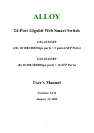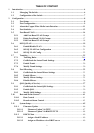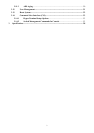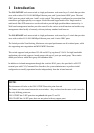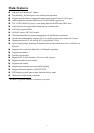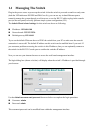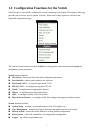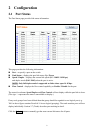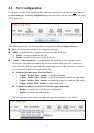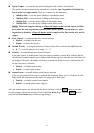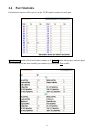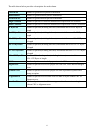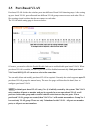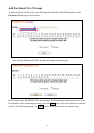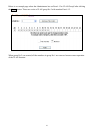6
1.1 Managing The Switch
Plug-in the power source to power-up the switch. After the switch is powered-on and in a ready state
(both the LED indicators POWER and DIAG are lit), you can use any in-band Ethernet port to
remotely manage the system through a web browser, or use the RS-232 cable to plug-in the console
port (on the rear panel) to locally perform simple system configuration (CLI).
The default IP and related settings for this switch are shown as following:
IP address: 192.168.0.100
Network mask: 255.255.255.0
Default gateway:192.168.0.1
Try to use the default IP shown above to PING the switch from your PC to make sure the network
connection is successful. The default IP address on this switch can be modified later if you need. If
you encounter problems accessing the switch via this IP address, then you can optionally connect to
the switch via the RS-232 Console port to confirm the switches IP address.
Now you can use your internet browser to access the web based management interface.
The login dialog box (shown as below) will display when the switch’s IP address is provided through
your browser.
Use the default username and password shown as below to complete the login procedure:
Username: admin
Password: admin
This username/password can be modified from within the management interface.