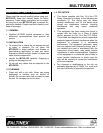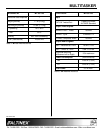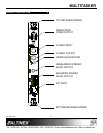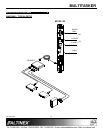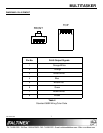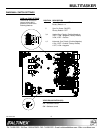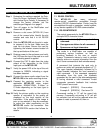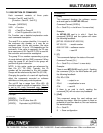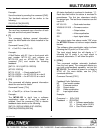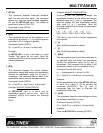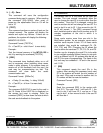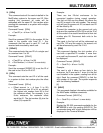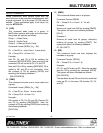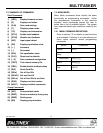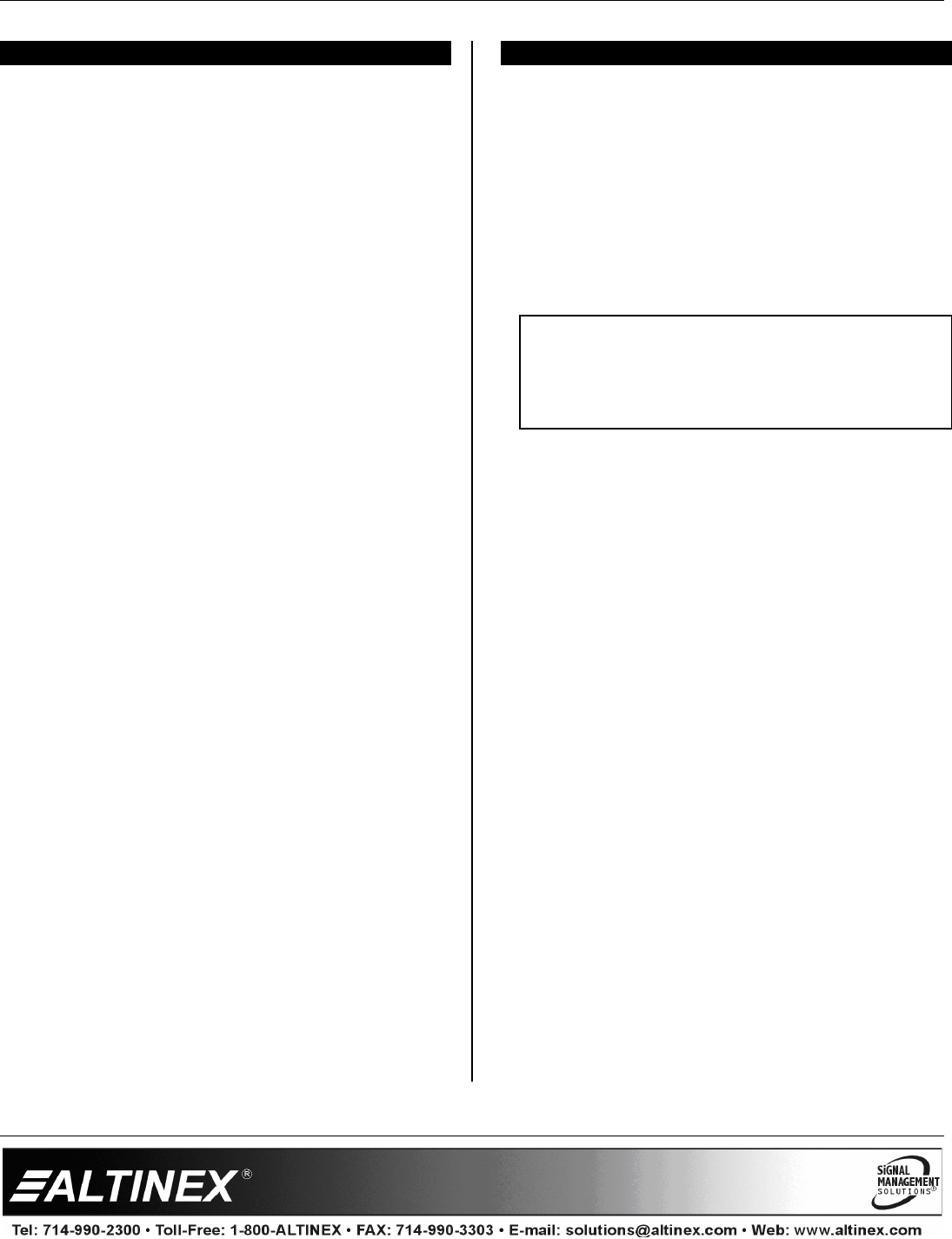
MULTITASKER
400-0374-005
10
INSTALLING YOUR MT103-123 6
Step 1. Determine the settings required for Gain,
Sync-On-Green, Horizontal Sync Polarity,
and Vertical Sync Polarity. If necessary to
change the factory defaults, set the
switches per Diagram 4 on page 8.
Step 2. Turn off power to the MultiTasker and
disconnect AC power.
Step 3. Remove a slot cover (MT200-101) from
one of the unused slots. Identify the slot
number and note that it is for RS-232
control.
Step 4. Slide the MT103-123 into the slot in order
to connect it to the bus. Make sure the
card fits into place. Secure the card by
tightening the retainer screws located on
the top and bottom of the card.
Step 5. Restore power to the enclosure and verify
the LED near the top of the card is on and
red indicating power is applied.
Step 6. Connect the CAT-5 cable from the video
output of the transmitter to the RJ-45
Input port on the MT103-123.
Step 7. Verify the power LED at the top of the unit
changes to GREEN, indicating a signal
has been detected.
Step 8. Connect the stereo audio output from the
MT103-123 to the audio receiving device.
Step 9. Connect the receiving monitor to the
applicable MT103-123 video output
connector, RGBHV/YPbPr, S-Video, or
C-Video depending on the input type to
the transmitter.
Step 10. Verify the picture quality on the receiving
monitor is equivalent to the quality as
displayed on the local monitor at the
transmitter. If the quality of the image is
poor or non-existent, it may be necessary
to adjust the video equalization on the
MT103-123 and/or the transmitter. See
the OPERATION section that follows for
details.
OPERATION 7
7.1 RS-232 CONTROL
The MT103-123 has many advanced
remote-control capabilities accessible through
standard RS-232 communication. Control may be
accomplished through a computer, control system,
or any device capable of RS-232 communication.
7.1.1 RS-232 INTERFACE
The control commands for the MT103-123 are in
a simple ASCII character format.
1. Square brackets “[ ]” are part of the
command.
2. Use uppercase letters for all commands.
3. Spaces are not legal characters.
The cards in a MultiTasker are capable of
performing various functions, as well as
providing feedback to the user or control
system. Commands instruct a card to perform
specific actions or request information from the
card. Some commands do both simultaneously.
A command that instructs the card only to
perform an action will generate feedback of “[ ]”.
The open bracket immediately followed by a
closed bracket indicates the card received a
valid command. If the command requested
information from the card, the feedback
generated by the card is the acknowledgement
of having received a valid command. Invalid
commands generate feedback that includes
“ERR” plus an error code.
Example 1: [ERR001] Error number
Example 2: [ERRC04] Card error C4
Commands ending in “S” will be saved into
memory. Commands not ending in “S” will still
be executed, but will not be restored when the
system is reset or powered off, then on.