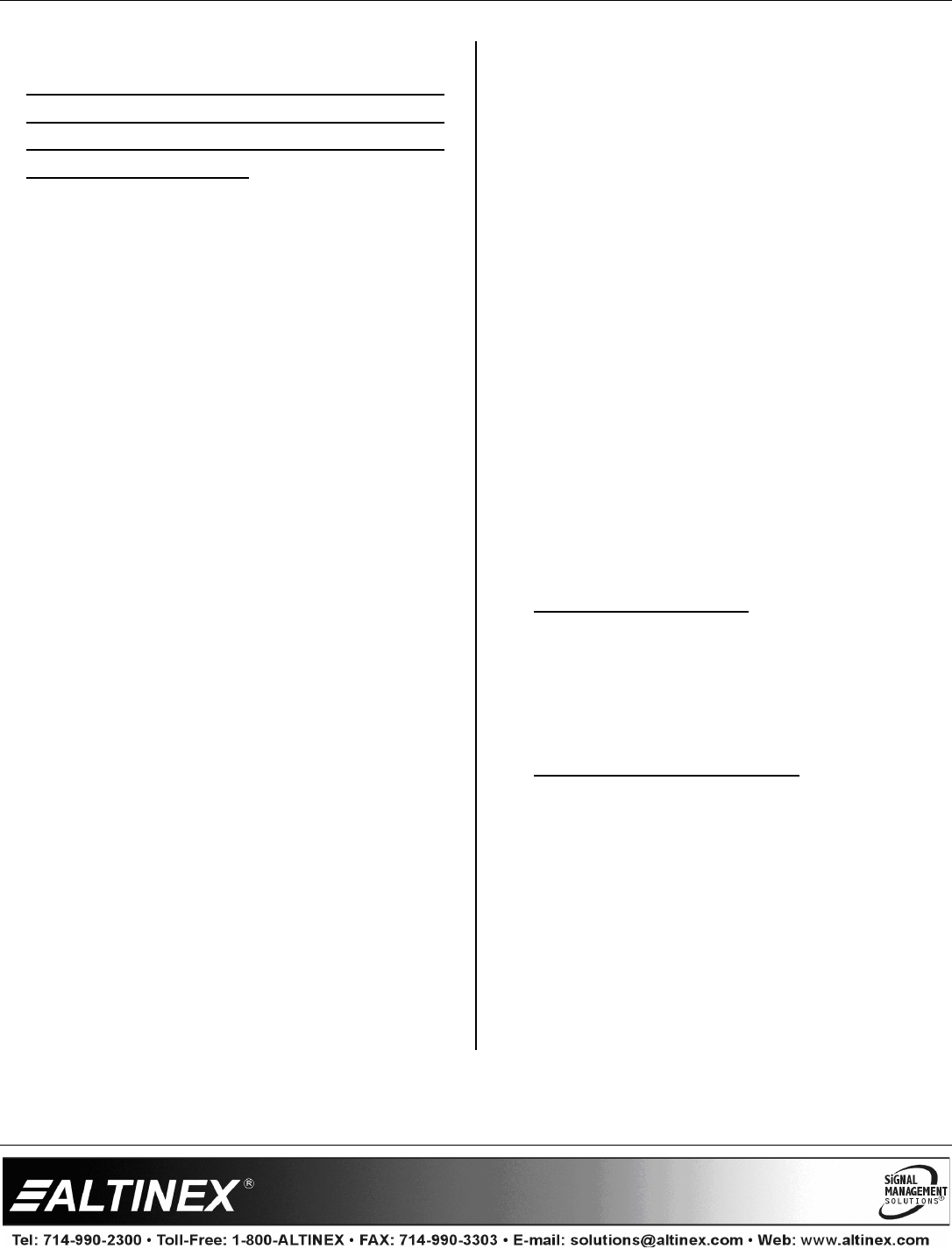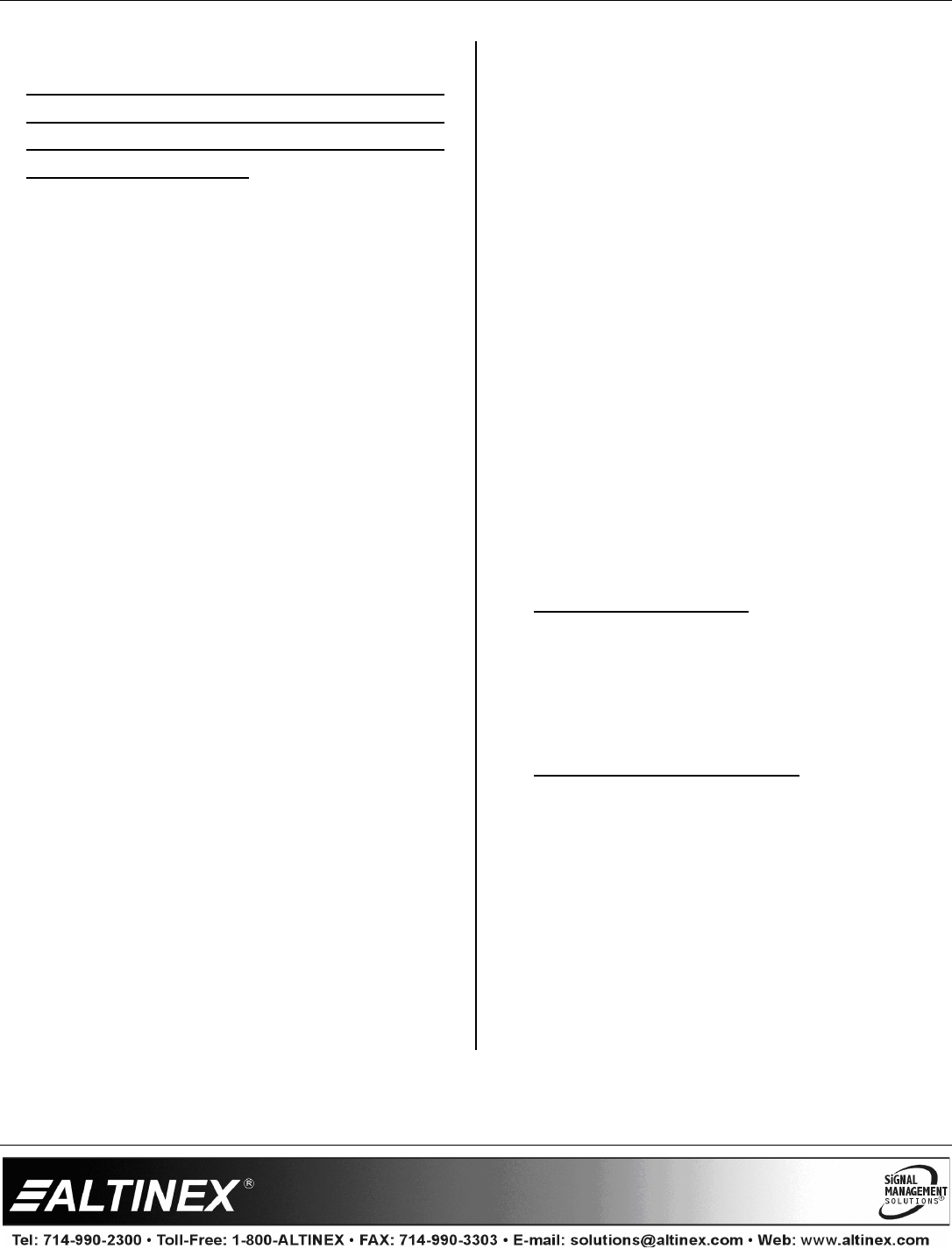
MULTITASKER
400-0374-005
18
7.4.2 USING MENU MODE
Do NOT press any keys except those relating to
the current menu. If you press the ENTER key
after entering a letter or digit, the original list of
systems will be displayed.
1. In order to enter Menu Mode, the system
needs to be connected to a computer
running RS-232 control software.
2. In the Terminal Window, press the ENTER
key on the keyboard.
3. The system checks all MultiTaskers on the
RS-232 bus and displays a list of available
systems.
Example: 1: U1
2: U2
3: U3
4. Enter the ID number of the desired system.
In the example above, enter a “1” for the
MultiTasker with unit ID 1.
5. The system then interrogates all the cards
available in its enclosure and displays a list
of available cards.
Example: 01: MT103-121
02: MT103-122
04: MT103-123
6. Enter the 2-digit ID and a menu for the card
will be displayed. In the example above,
enter “04” for the MT103-123.
7. The system will prompt for selections
specific to the selected card.
8. Read each menu carefully, and continue
selecting keys as prompted.
NOTE: Menus for data entry have two
prompts: “Key=” and “ESC” (escape). Press the
escape key to return to the previous menu.
7.4.3 MENU TYPES
1. MAIN MENU
The first menu displayed after selecting the
card is the Main Menu. This menu provides
access to the key functions related to the
card. Press the key representing the menu
item for access and a sub-menu will appear.
2. SUB-MENUS
Each menu item will display either a
sub-menu, or a list of options. Press the key
corresponding to the desired choice.
7.4.4 MT103-123 MENUS
Following are the menus available to the
MT103-123. The first menu is the Main Menu
only. The second listing is an expanded view of
the card’s sub-menus.
The expanded menu contains values in
parentheses indicating the current setting or
value of the parameter. In some areas,
additional comments are provided for
clarification.
MT103-123 MAIN MENU
1: CONTROL
2: SETUP
3: STATUS
4: HELP
MT103-123 EXPANDED VIEW
1. CONTROL:
1: CLEAR (Set to Defaults)
2. SETUP:
1: SET EQUALIZATION
3: STATUS
This selection displays the card status,
firmware version, and then redisplays the
Main Menu. It is equivalent to the [Cn] and
[VERCn] commands.