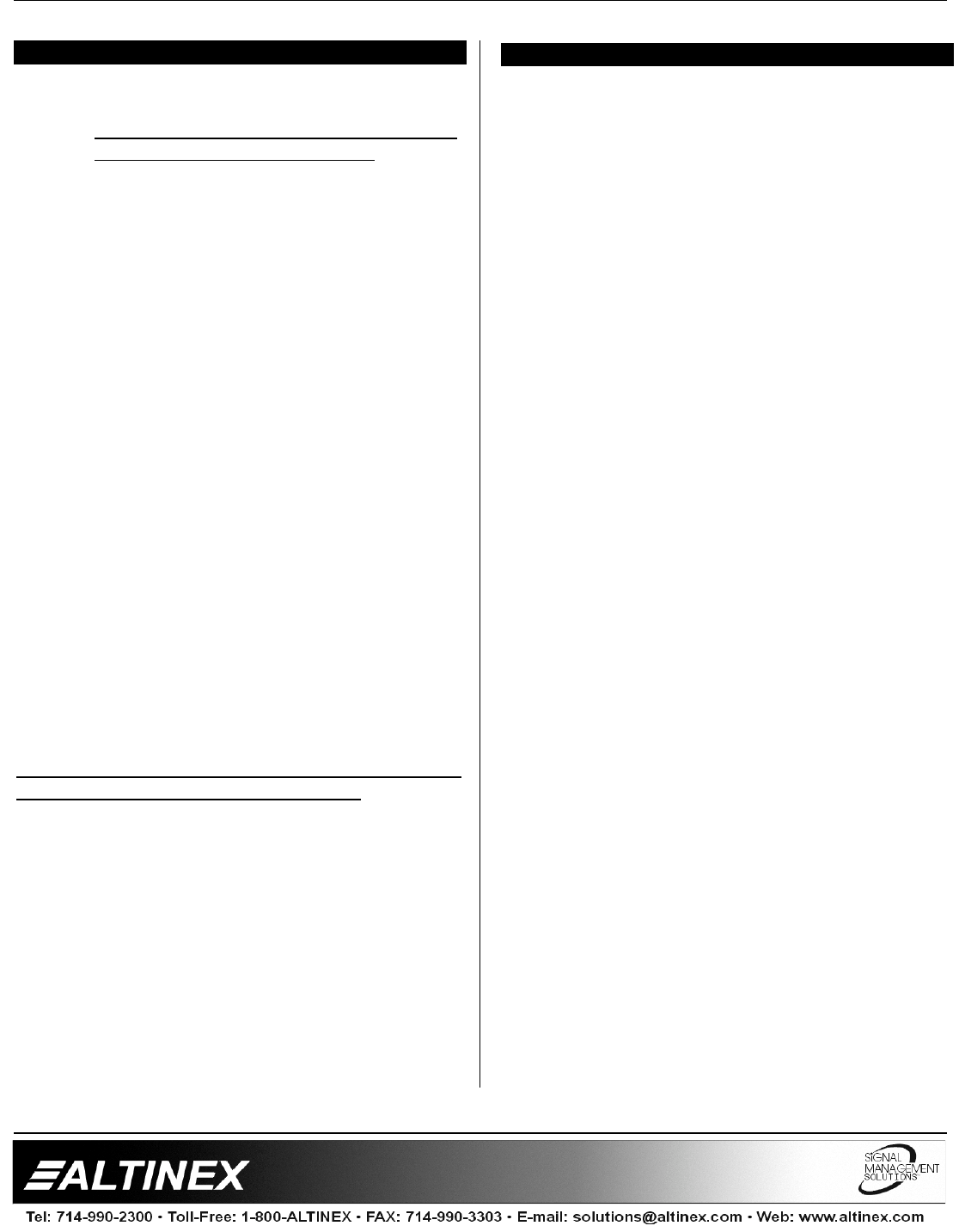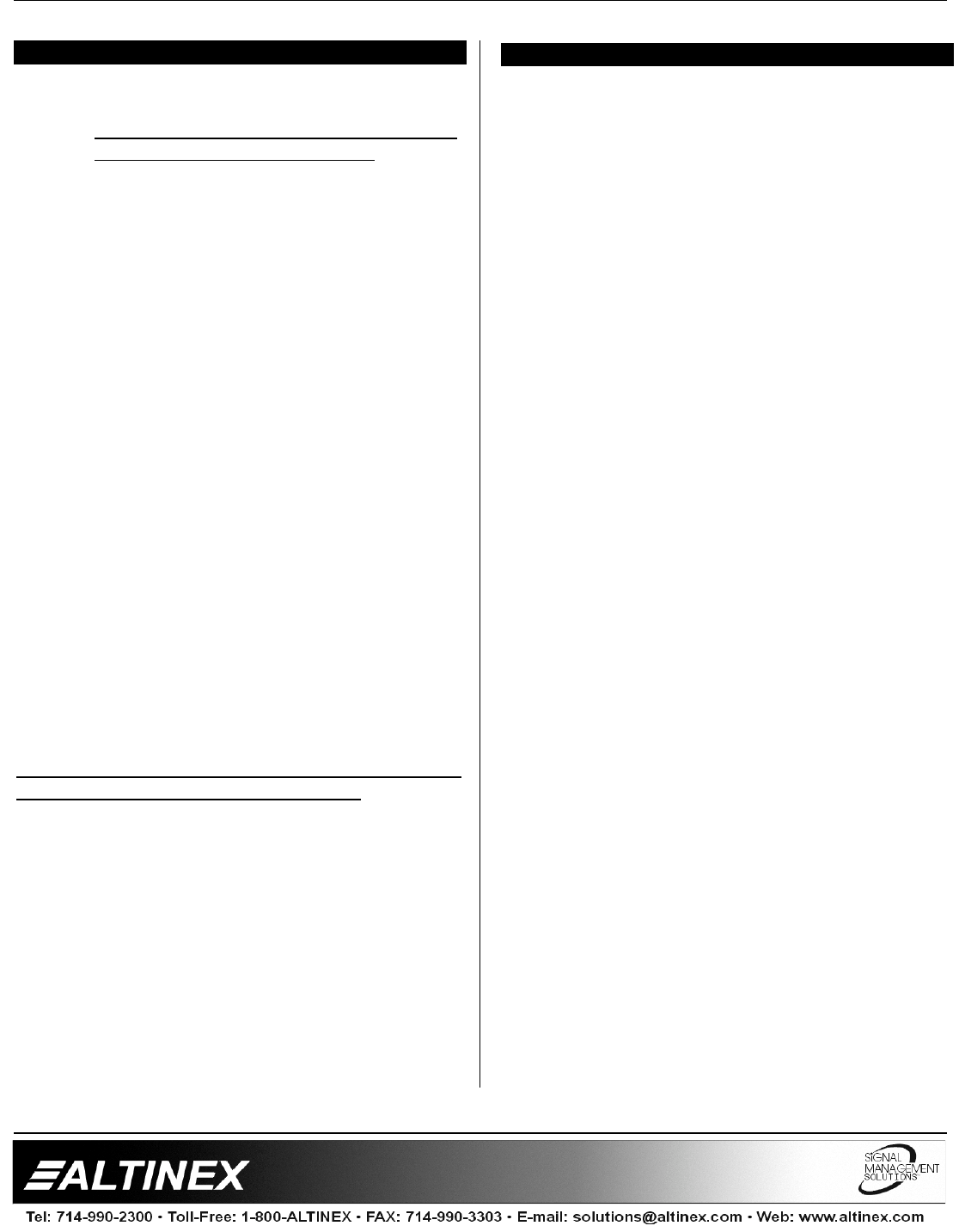
SWITCHERS
7
INSTALLING YOUR MX2436RM 6
Step 1. Make sure that the power input is set to the
proper AC voltage for the country of usage.
An incorrect setting may result in unit
damage not covered by warranty.
Step 2. Connect the power cord to the unit and
plug it into the power outlet.
Step 3. Connect the cables from the video sources
and the audio sources (computers, VCR,
etc.) to the input channels and connect the
display devices (monitor or projector) and
the appropriate audio equipment (mixer,
amplifier, etc.) to the outputs. For better
results use shielded, high quality coaxial
cables.
Step 4. Test all the required switching features. If
you experience difficulties or abnormal
switching, you may wish to reset the unit to
factory defaults to make sure that you have
not entered an incorrect operation mode.
To reset the switcher, turn OFF power and
then turn power ON again while pressing
and holding the “RESET” button. After a
brief delay, all LED’s should blink ON and
OFF. A beeping sound will be heard
several times indicating that the switcher
has been set to the factory preset position.
Step 5. Verify that the display and audio equipment
operates properly and results in perfect
images and sound.
For additional assistance, please refer to the FAQ
Section or the Troubleshooting Guide.
OPERATION 7
7.1 CONTROL PANEL
1. When any of the buttons are pressed and
released a beeper will sound once. If a button is
pressed and held a beeper will sound several
times.
2. Default video and audio inputs are selected
simultaneously by pressing and releasing one of
the video input buttons. LED’s, which represent
selected inputs on the control panel should turn
“ON” The LED’s that represent selected video
and audio inputs on the connector board should
also turn “ON”.
3. When selecting audio inputs and video inputs
separately, press the “AUDIO BREAK AWAY”
mode button. If at any time, you need to return
the MX2436RM Switcher to the previous mode
position, press the “AUDIO BREAK AWAY” mode
button.
4. Before setting the “VIDEO EQ” mode, you must
determine the length of cable that is connected to
each of the video inputs. To select the
appropriate equalization, follow step a-d below.
a) Select Video Input
b) Press and release the “VIDEO EQ” UP
button as many times as needed to turn the
video equalizer to the correct position. Each
time this button is pressed, it equalizes for
the next 25 ft of cable. (For equalization of
100ft of cable, press the button four times;
for cable 150ft, press button six times; and
for cable 375ft, press the button fifteen times
and so on.)
c) To set the selected equalization to memory,
press and hold the “VIDEO EQ” “Up” and
“Down” buttons simultaneously for 2
seconds.
d) Repeat step b and c for equalization of any
video input.
5. To set the “AUTO ROTATE” mode, use the
“AUTO ROTATE” Up and Down buttons for
selecting the appropriate rotation time. Video
inputs begin to rotate as they connect to the