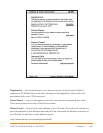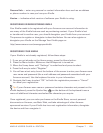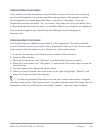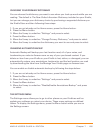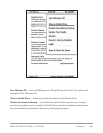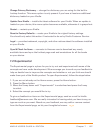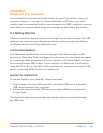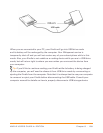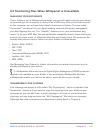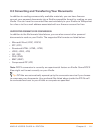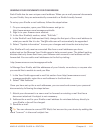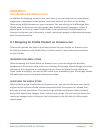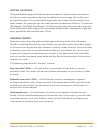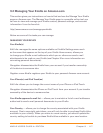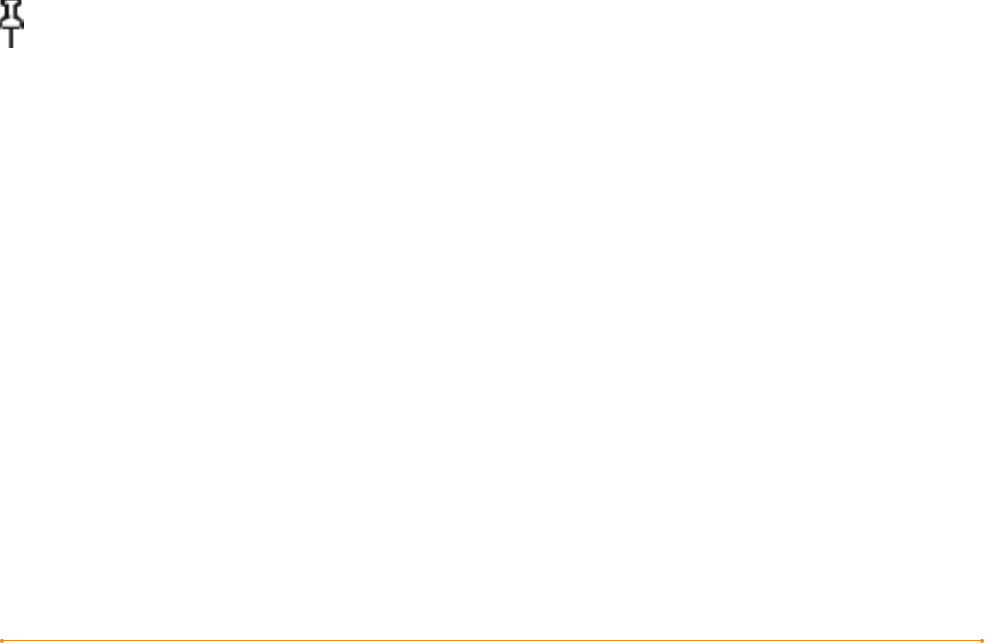
Chapter 8 · 110KINDLE USER’S GUIDE 4
th
EDITION
8.2 Transferring Files When Whispernet is Unavailable
MANAGING YOUR DOCUMENTS
If your Kindle is out of Whispernet coverage, you can still add content to your device
by connecting it to a computer to mount it as a USB drive. After your Kindle mounts
on the computer, you will see three default directories or folders. The one called
“documents” contains all of your digital reading materials like books, newspapers,
your My Clippings file, etc. The “Audible” directory is for your audiobooks, and
“music” is for your MP3 files. You can add Kindle-compatible files to these directories,
and you can copy, move, or delete the files that are already there. The computer file
formats that you can read or listen to on your Kindle are listed below:
• Kindle (.AZW, .AZW1)
• PDF (.PDF)
• Text (.TXT)
• Unprotected Mobipocket (.MOBI, .PRC)
• Audible (.AA, .AAX)
• MP3 (.MP3)
See Managing Your Orders for further information on transferring content you’ve
already purchased to your device.
Tip: Mobipocket files must have no Digital Rights Management (DRM) protection
applied to be readable on your Kindle. If you purchased a Mobipocket file from
a Mobipocket retailer, you will not be able to open the file on your Kindle.
TRANSFERRING YOUR CLIPPINGS
Your clippings are stored in a file called “My Clippings.txt,” which is located in the
“documents” directory. If you want to copy the clippings from your Kindle to your
computer so you can edit them, e-mail a passage to a friend, or just archive your
clippings, you can drag and drop the “My Clippings.txt” file onto your computer.
Clippings and other annotations are described in more detail in Chapter 3.