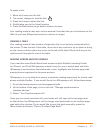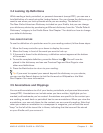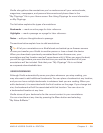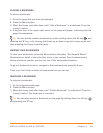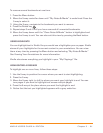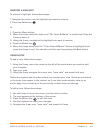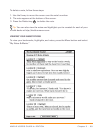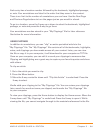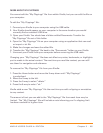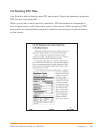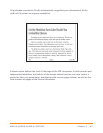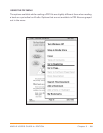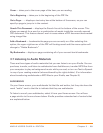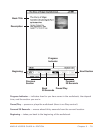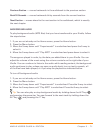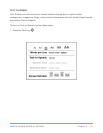Chapter 3 · 65KINDLE USER’S GUIDE 4
th
EDITION
MORE ABOUT MY CLIPPINGS
You cannot edit the “My Clippings” file from within Kindle, but you can edit the file on
your computer.
To edit the “My Clippings” file:
1. Connect your Kindle to your computer using the USB cable.
2. Your Kindle should appear on your computer in the same location you would
normally find an external USB drive.
3. Open your Kindle. You should see a folder entitled Documents. Transfer the
“My Clippings” file out of this folder.
4. Open the “My Clippings” file on your computer using an application that can read
or import a .txt file.
5. Make the changes and save the edited file.
6. Transfer the “My Clippings” file back to the “Documents” folder on your Kindle.
7. Unmount your Kindle from your computer before removing the USB cable.
Changing your “My Clippings” file does not affect any notes, bookmarks, or highlights
you’ve made in the actual content. The next time you read the content, you can still
use them for navigation and reference.
To remove the “My Clippings” file from your Kindle:
1. Press the Home button and move the 5-way down until “My Clippings”
is underlined.
2. Move the 5-way to the left.
3. Press the 5-way to select “delete.”
4. Press the 5-way to select “ok.”
Kindle adds a new “My Clippings” file the next time you add a clipping or annotation
to any content.
The amount of text you can add to the “My Clippings” file from each item may be
limited. The “My Clippings” file will include a note informing you if a clipping limit
has been reached for a given item.