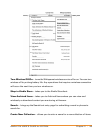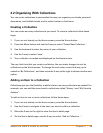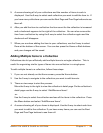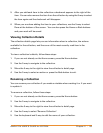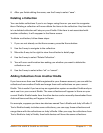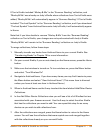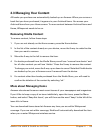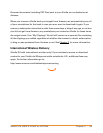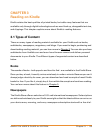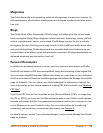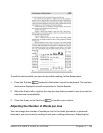KINDLE DX USER’S GUIDE 4
th
EDITION Chapter 2 • 53
2.3 Managing Your Content
All books you purchase are automatically backed up on Amazon. When you remove a
book that you have purchased, it appears in your Archived Items. You access your
Archived Items from your Home screen. To move content between Archived Items and
Home, Whispernet needs to be on.
Removing Kindle Content
To remove content, follow these steps:
1. If you are not already on the Home screen, press the Home button.
2. In the list of the content already on your device, move the 5-way to underline the
item you want to remove.
3. Move the 5-way to the left to remove the item.
4. For books purchased from the Kindle Store you will see "remove from device" and
for all other content you will see "delete." Press the 5-way to remove the content.
To change your mind, move the 5-way up or down to cancel. Note that Kindle books
are backed up for you at Amazon even if removed from the device.
5. For content other than books purchased from the Kindle Store, you will need to
confirm the deletion of the content by selecting "ok."
More about Managing Items
Amazon also stores the seven most recent issues of your newspapers and magazines.
If you'd like to keep a copy of an issue indefinitely, open the issue, press the Menu
button, and select "Keep this Issue"; you will then see the word "keep" to the left of the
issue title in Home.
You can download items stored at Amazon any time you are within Whispernet
coverage. If you are not within coverage, Kindle will automatically download the item
when you re-enter Whispernet wireless service.