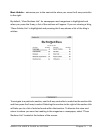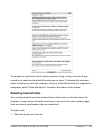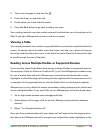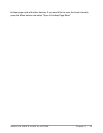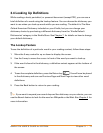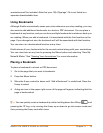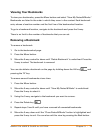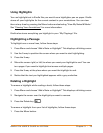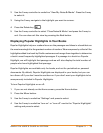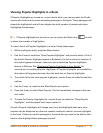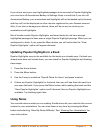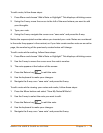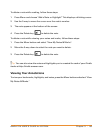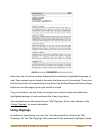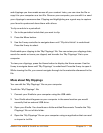KINDLE DX USER’S GUIDE 4
th
EDITION Chapter 3 • 75
Using Highlights
You can highlight text in Kindle like you would use a highlighter pen on paper. Kindle
stores all your highlights for the current content in your annotations. You can view
them at any time by pressing the Menu button and selecting "View My Notes & Marks."
See "Viewing Your Annotations" for more information.
Kindle also stores everything you highlight in your "My Clippings" file.
Highlighting a Passage
To highlight one or more lines, follow these steps:
1. Press Menu and choose “Add a Note or Highlight”. This displays a blinking cursor.
2. Use the 5-way to position the cursor where you want to start highlighting.
3. Press the 5-way.
4. Move the cursor right (or left) to where you want your highlight to end. You can
turn pages if you want to highlight text across multiple pages.
5. Press the 5-way at the place where you want the highlight to end.
6. Notice that the text you highlighted appears with a gray underline.
Deleting a Highlight
To remove a highlight while reading a book, follow these steps:
1. Press Menu and choose “Add a Note or Highlight”. This displays a blinking cur
sor.
2. Navigate the cursor over the highlight you w
ant to remove.
3. Press the Delete key .
To remove a highlight from your list of highlights, follow these steps:
1. Press the Menu button.