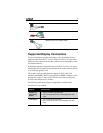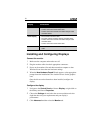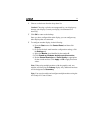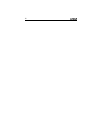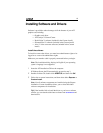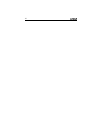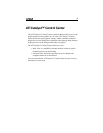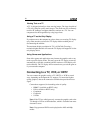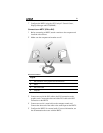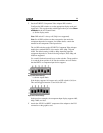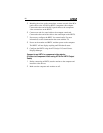17
Using TV Display and Capture Features
These topics describe how to use the TV display and video capture features
of your graphics card.
• Viewing the PC’s Display on TV or HDTV on page 17.
• Connecting to a TV, VCR, or HDTV on page 18.
• Capturing Video on page 30.
• Avivo™ Video Converter on page 32.
Viewing the PC’s Display on TV or HDTV
The graphics card has TV out capability. You can attach the graphics card
to a TV and a monitor at the same time. If your graphics card has video
input capability, you can also connect it to a VCR and record the monitor’s
display.
Warning! IMPORTANT INFORMATION for European Customers.
Some PC monitors in Europe cannot be used simultaneously with TV
display. When you enable TV display in Europe, the refresh rate for
the monitor and TV is set to 50 Hz. Some monitors may not support
this refresh rate and could be damaged.
Check the documentation supplied with the monitor to see if the
monitor supports a refresh rate of 50 Hz. If the monitor does not
support 50 Hz (or if you are not sure), do not use your monitor as a
secondary display.
TV display is useful for giving presentations and watching movies, or
playing games on a screen larger than a typical monitor. The following tips
will help you get the most out of the TV out feature.
Using a Monitor vs. Using TV Display
Using the TV as the primary computer display can be useful; however, the
display on the monitor may change or looked squashed. This distortion
occurs because the display adjusts to fit the dimensions of the TV. To
correct the monitor display, use the monitor control buttons to adjust its
display size and position.
Some single-frequency monitors may not work with TV display enabled. If
you experience problems when TV display is enabled, disable TV display
to restore the monitor’s display.