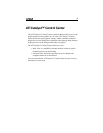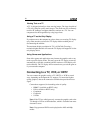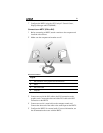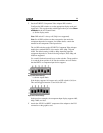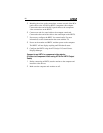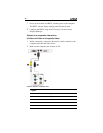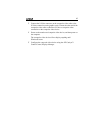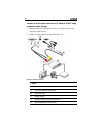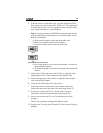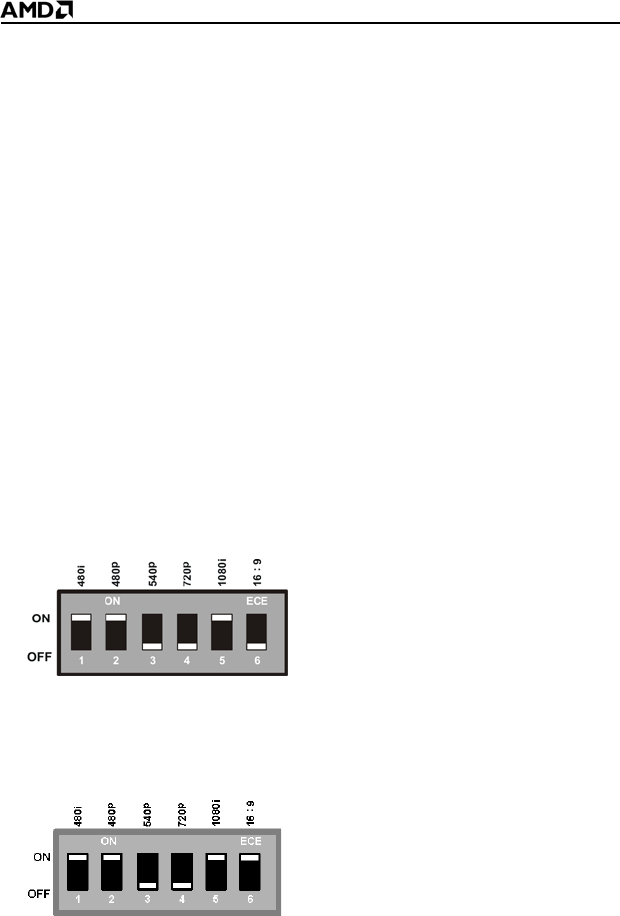
23
3 Set the ATI HDTV Component Video Adapter DIP switches.
Configure the DIP switches to set the appropriate display mode and
aspect ratio. This sets the modes which appear when you select
Show
all Modes
in the ATI Control Panel.
a) Set the display mode
Note: DIP switch 3 is always off (540p is not supported).
Note: Set all DIP switches on that correspond to the modes the
component input device supports; for further details, consult the
manual for the component video input device.
The six DIP switches on the ATI HDTV Component Video Adapter
enable four, standard HDTV video modes: 480i, 480p, 720p,and
1080i. The default setting is 480i or 480p, depending upon the
component input device. In the following example, 480i, 480p, and
1080i are supported.
Use a small, flat-head screwdriver to set the switches. The up position
is on and the down position if off. Set the switches on for all modes
that the HDTV or component input device supports.
Display Mode Switch Settings
b) Set the Aspect Ratio.
If the display supports 16:9 aspect ratio, set DIP switch 6 (16:9) on.
This switch toggles between 4:3 and 16:9. Off is 4:3.
Aspect Ratio Switch Settings
In the previous examples, the component input display supports 480i,
480p, 1080i, and 16:9.
4 Attach the ATI DVI-to-HDTV component video adapter to the DVI
connection on the graphics card.