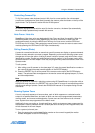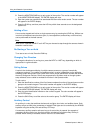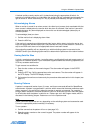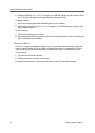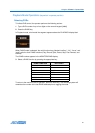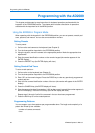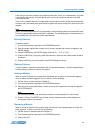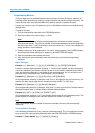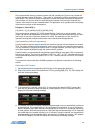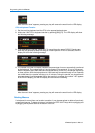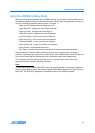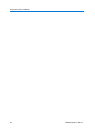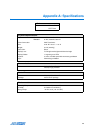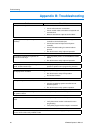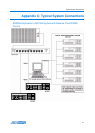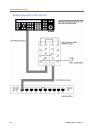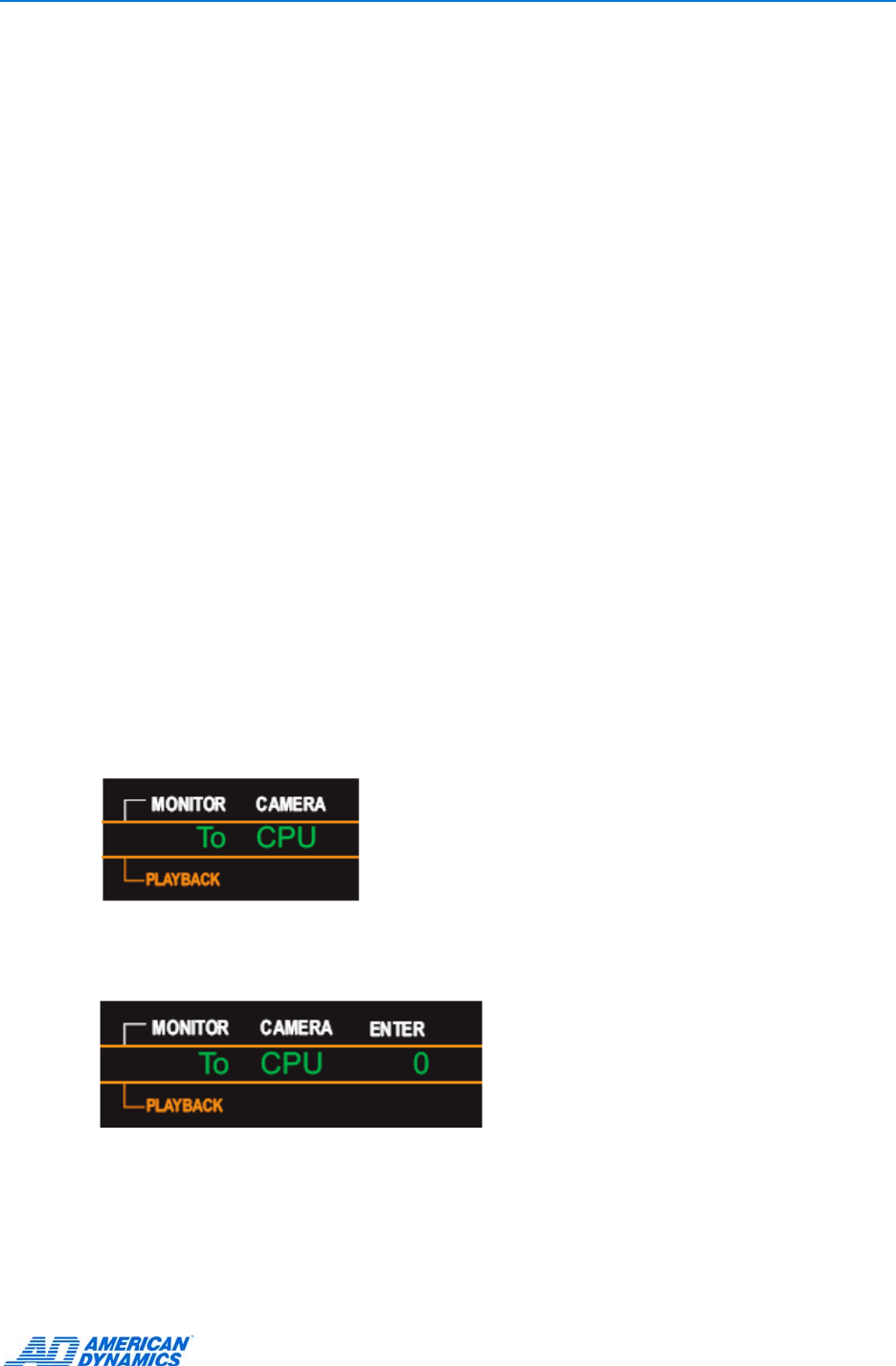
Programming with the AD2089
25
Once programmed, entering a camera number and then pressing the [z] macro key, causes the
selected camera to switch to Monitor 1. The symbol “z” represents a monitor and enables a macro
quick switch. This macro will enable an operator to reduce the number of keystrokes required to
call a camera to a monitor, while also unburdening the operator from having to remember the
number of the monitor that has to be addressed. This application is for operators who consistently
utilize certain monitors at their workstations.
Example 2 (“Quick ACK”):
[10], [ALM] = [1], [0], [MON], [ACK], [0], [MON], [ALM]
Once programmed, selecting [10], [ALM] causes Monitor 10 which is an armed monitor, to be
called. If an alarm was displayed on the monitor, it would then be cleared automatically, and then
the monitor in use prior to the alarm would be re-called. The application of this macro is for
operators working with multiple monitors who want to quickly acknowledge alarms.
Synchronization of Macro Programming
Synchronization is the term used to describe the transfer of macros from one keyboard to another.
Thus, if a system includes multiple keyboards, some or all of which are to have the same macros,
it is only necessary to program the macros once on a single keyboard, and then copy the macros
to the other system keyboards through the synchronization process.
Synchronization is accomplished by using battery backed RAM in the system CPU to temporarily
hold a set of macros. The user then performs a “PUT” or a “GET”. A “PUT” transfers macros from
the programmed keyboard to the system CPU. A “GET” transfers macros from the CPU to another
keyboard.
To synchronize macros with other AD2089 keyboards, the operator must perform the following
actions:
Keyboard to CPU Transfer
1 Set the keyboard and corresponding AD1024 port to the appropriate baud rate.
2 Initiate the macro transfer from keyboard to CPU by pressing [998], [F2]. The LED display will
show the following message:
3 To proceed with the transfer, press ACK. To cancel the action press CLEAR. Pressing any
other key will generate a beep indicating an invalid keystroke. If ACK is selected, the LED
display will show the following message:
4 The number in the ENTER display indicates the percentage of macros successfully transferred
to the keyboard. The number starts at 0 and increases in increments of 10, up to 100 percent.
With the keyboard set to 9600 baud and connected directly to the CPU, the transfer will take up
to three minutes. With the keyboard set at 1200 baud and connected through a Port Expander
set at 4800 baud, the transfer will take up to 12 minutes. During the transfer, any keystroke will
generate a beep (invalid keystroke). When the transfer is complete (the number “100” appears
in the ENTER display), the ENTER display will then show the following message: