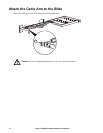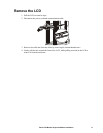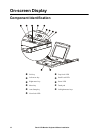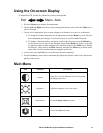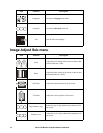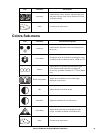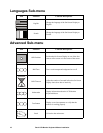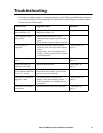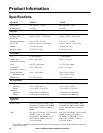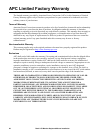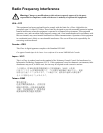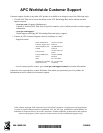Rack LCD Monitor Keyboard Mouse Installation 17
Troubleshooting
If you have a problem setting up or using the monitor, use the following troubleshooting actions to
try to solve the problem before contacting APC Worldwide Customer Support at a phone number
listed at the back of this manual.
What is seen... Suggested Action Reference
The screen is blank, and the
power indicator is off
Ensure that the power cord is firmly connected
and that the monitor is on.
“No Connection, Check
Signal Cable”
• Ensure that the signal cable is firmly
connected to the computer system or video
board.
• Ensure that the computer system is turned on.
“Video mode not
supported”
• Check the maximum resolution and the
frequency on the video port of the computer
system.
• Compare these values with the data in the
Display resolution section of the LCD Panel
specifications table.
“Specifications” on
page 18
The image is too light or too
dark
Adjust Brightness and Contrast. “Main Menu” on
page 13
Vertical bars flicker, or
shimmer on the image
Adjust the Phase function. “Main Menu” on
page 13
The screen is blank and the
power indicator light blinks
every 0.5–1 second
The monitor is using its power management
system. Move the computer system’s mouse,
or press a key on the keyboard.
The image is not stable or
appears to vibrate
Check that the display resolution and
frequency from your computer system or
video board matches an available mode for
your monitor.
“Specifications” on
page 18
The image is not centered
on the screen
Adjust the horizontal and vertical positions. “Main Menu” on
page 13