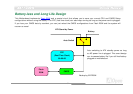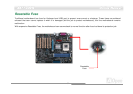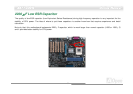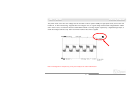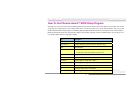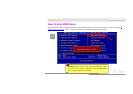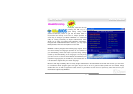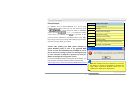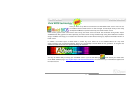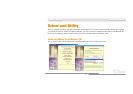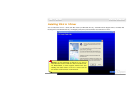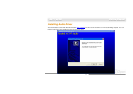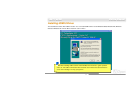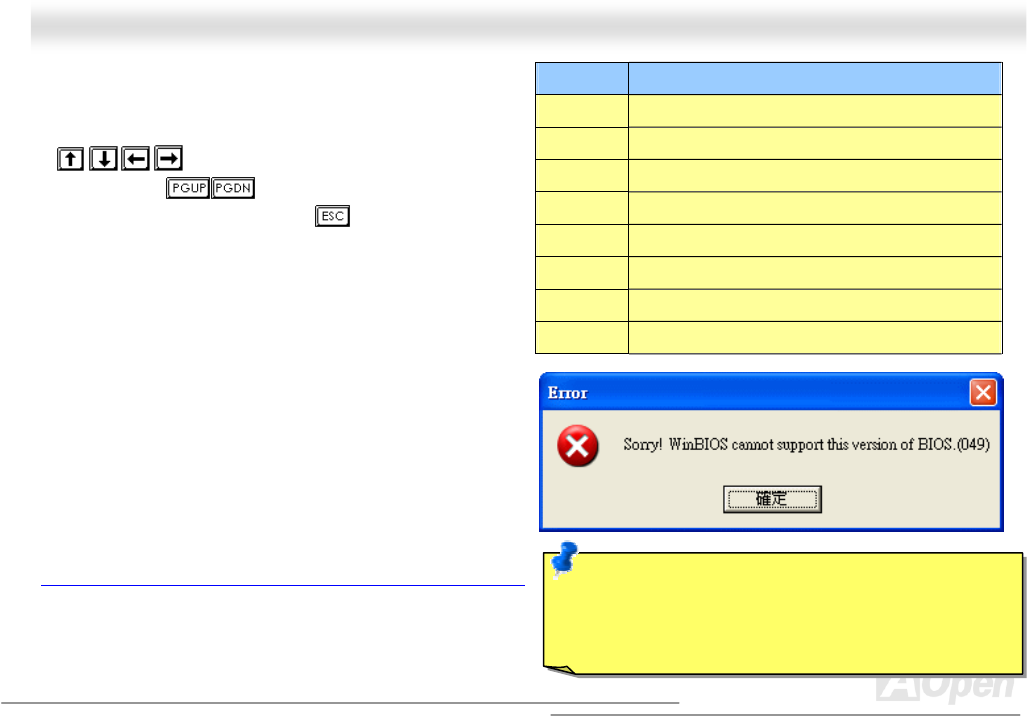
72
A
A
K
K
7
7
7
7
-
-
6
6
0
0
0
0
N
N
O
O
n
n
l
l
i
i
n
n
e
e
M
M
a
a
n
n
u
u
a
a
l
l
Note: Due to BIOS versions are updated in an extremely
fast speed, it's strongly recommended to download the
latest BIOS version and WinBIOS profile from our
website upon receipt of the motherboard.
Function keys:
It’s definitely easy to handle WinBIOS as if you’re using
traditional BIOS setting. Users can use the arrow keys such
as
to move around the items in WinBIOS
screen. And use , “+” or “-” to change the setting
value if they are available. Press
to get back to the
previous screen. Furthermore, the hotkeys shown in the table
may help you and save your time. Some settings may not come
into effect until you reboot your system.
Caution: After updating your BIOS, please remember to
update WinBIOS profile as well. If the upgraded BIOS
version is newer than WinBIOS profile, WinBIOS will not be
able to launch and a dialog box with error message will pop
up. This verification is designed on purpose to protect your
BIOS from damaged by wrong profile version.
For the latest WinBIOS profile and language pack modules, you
may find them from AOpen official web site as shown below:
(http://english.aopen.com.tw/tech/download/WinBIOS/default.htm
)
Hotkey Function Description
F1 Get help description.
F2 Item Help
F3 Changing menu language.
F5 Load previous setting
F6 Load setup default setting
F7 Load turbo setting
F10 Save changed setting and exit setup program.
F12 Full Screen / Normal Mode