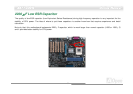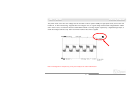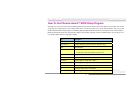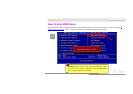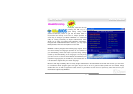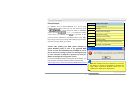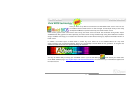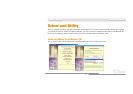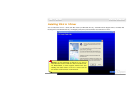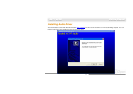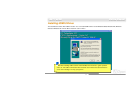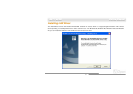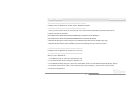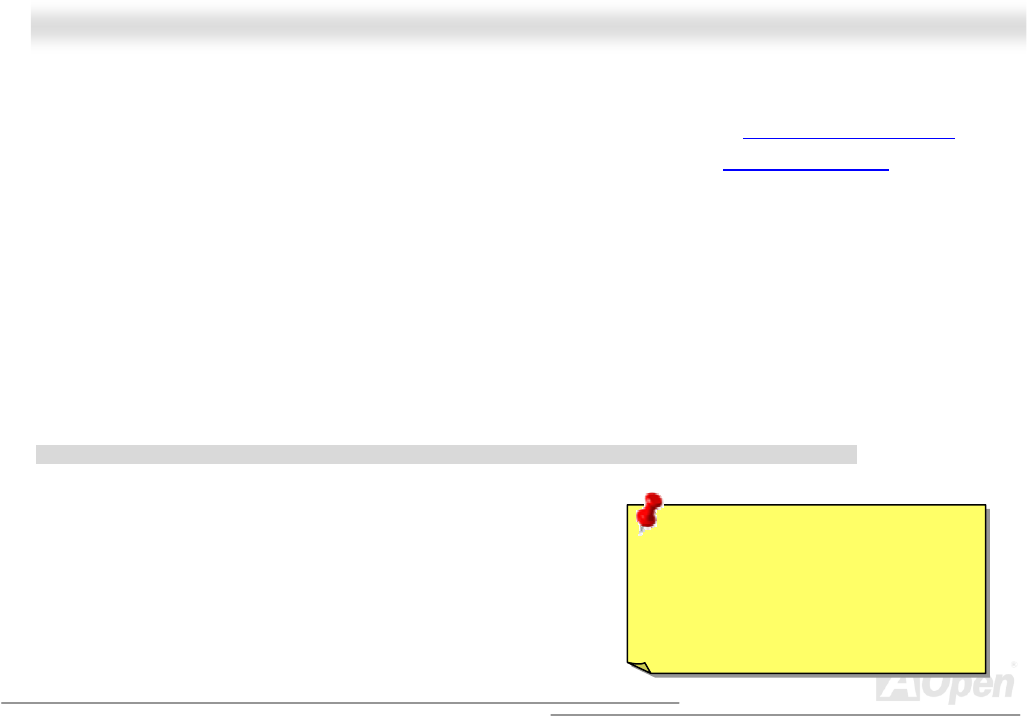
74
A
A
K
K
7
7
7
7
-
-
6
6
0
0
0
0
N
N
O
O
n
n
l
l
i
i
n
n
e
e
M
M
a
a
n
n
u
u
a
a
l
l
You may accomplish BIOS upgrade procedure with EzWinFlash by the following steps, and it’s STRONGLY RECOMMENDED to
close all the applications before you start the upgrading.
1. Download the new version of BIOS package zip file from AOpen official web site. (ex: http://english.aopen.com.tw/
)
2. Unzip the download BIOS package (ex: WAK77600N102.ZIP) with WinZip (http://www.winzip.com
) in Windows
environment.
3. Save the unzipped files into a folder, for example, WAK77600N102.EXE & WAK77600N102.BIN.
4. Double click on the WAK77600N102.EXE, EzWinFlash will detect the model name and BIOS version of your
motherboard. If you had got the wrong BIOS, you will not be allowed to proceed with the flash steps.
5. You may select preferred language in the main menu, then click [Start Flash] to start the BIOS upgrade procedure.
6. EzWinFlash will complete all the process automatically, and a dialogue box will pop up to ask you to restart Windows.
You may click [YES] to reboot Windows.
7. Press <Del> at POST to enter BIOS setup, choose "Load Setup Defaults", then “Save & Exit Setup”. Done!
It is strongly recommended NOT to turn off the power or run any application during FLASH PROCESS.
Warning: The new BIOS upgrade will
permanently replace your original
BIOS’s settings when flashing. You
may need to reconfigure your BIOS
setting so that your system can go
back to work as normal.