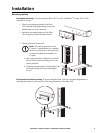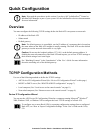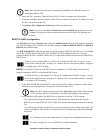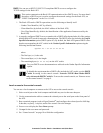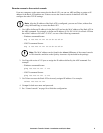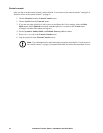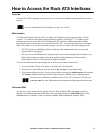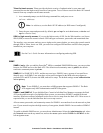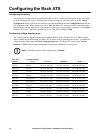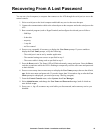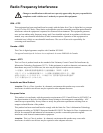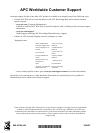15Automatic Transfer Switch—Installation and Quick Start
Recovering From A Lost Password
You can use a local computer (a computer that connects to the ATS through the serial port) to access the
control console.
1. Select a serial port at the local computer and disable any service that uses that port.
2. Connect the communication cable to the selected port on the computer and to the serial port at the
ATS .
3. Run a terminal program (such as HyperTerminal) and configure the selected port as follows:
– 9600 bps
– 8 data bits
– no parity
– 1 stop bit
– no flow control
4. Press
ENTER, repeatedly if necessary, to display the User Name prompt. If you are unable to
display the User Name prompt, verify the following:
– The serial port is not in use by another application.
– The terminal settings are correct as specified in step 3.
– The correct cable is being used as specified in step 2.
5. Press the Reset switch. The Status LED will flash alternately orange and green. Press the Reset
switch a second time while the LED is flashing to temporarily reset the user name and password
to their defaults.
6. Press
ENTER as many times as necessary to redisplay the User Name prompt, then use the default,
apc, for the user name and password. (If you take longer than 30 seconds to log on after the User
Name prompt is redisplayed, you must repeat step 5 and log on again).
7. From the Control Console menu, select System, then User Manager.
8. Select Administrator, and change the User Name and Password settings, both of which are
now defined as apc.
9. Press
CTRL+C, log off, reconnect any serial cable you disconnected, and restart any service you
disabled.