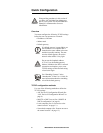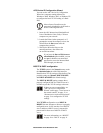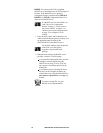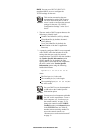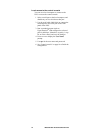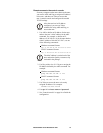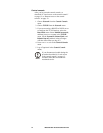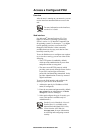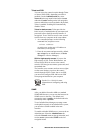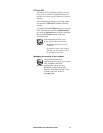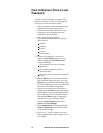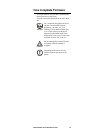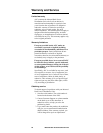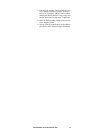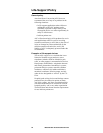16 Metered Rack Power Distribution Unit
Telnet and SSH
You can access the control console through Telnet
or Secure SHell (SSH), depending on which is
enabled. (On the Administration tab, select
Network on the top menu bar and select Access
under the Console heading on the left navigation
menu to enable these access methods.) By default,
Telnet is enabled. Enabling SSH automatically
disables Telnet.
Telnet for basic access. Telnet provides the
basic security of authentication by user name and
password, but not the high-security benefits of
encryption. To use Telnet to access a
PDU control
console from any computer on the same subnet:
1. At a command prompt, use the following
command line, and press
ENTER:
telnet address
As address, use the
PDU’s IP address or
DNS name (if configured).
2. Enter the user name and password (by default,
apc and apc for an Administrator, or device
and apc for a Device Manager).
SSH for high-security access. If you use the
high security of SSL for the Web interface, use
Secure SHell (SSH) for access to the control
console. SSH encrypts user names, passwords, and
transmitted data.
The interface, user accounts, and user access rights
are the same whether you access the control
console through SSH or Telnet, but to use SSH,
you must first configure SSH and have an SSH
client program installed on your computer.
SNMP
After you add the PowerNet MIB to a standard
SNMP MIB browser, you can use that browser for
SNMP access to the
PDU. The default read
community name is public; the default read/write
community name is private.
To use InfraStruXure Manager to manage a
PDU
on the public network of an InfraStruXure system,
you must have SNMP enabled in the
PDU
interface.
To enable or disable SNMP access, you must be an
Administrator. Select the Administrator tab,
select the Network menu on the top menu bar, and
use the access option under SNMP on the left
navigation menu.
See also
See the User’s Guide for more
information on configuring and using
SSH.