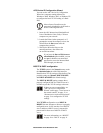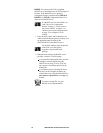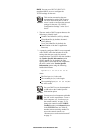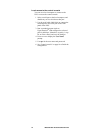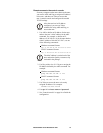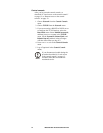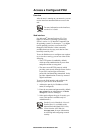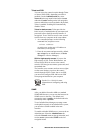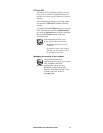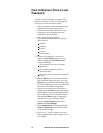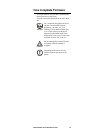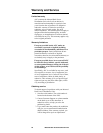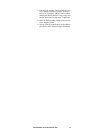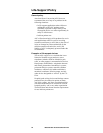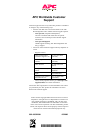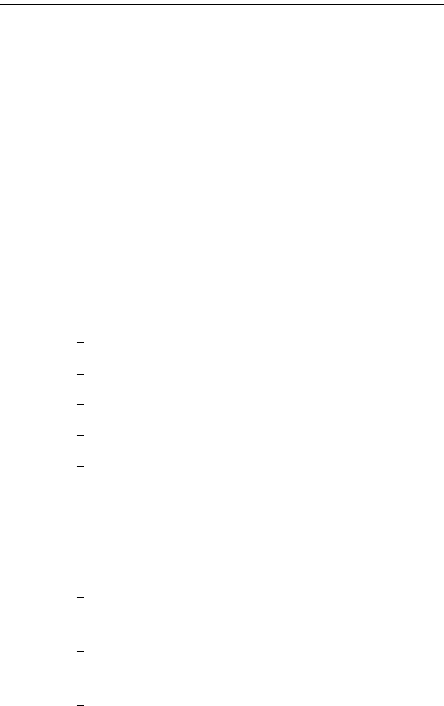
18 Metered Rack Power Distribution Unit
How to Recover From a Lost
Password
You can use a local computer, a computer that
connects to the PDU or other device through the
serial port, to access the control console.
1. Select a serial port at the local computer, and
disable any service that uses that port.
2. Connect the serial cable (940-0144) to the
selected port on the computer and to the
configuration port at the PDU.
3. Run a terminal program (such as
HyperTerminal) and configure the selected
port as follows:
9600 bps
8 data bits
no parity
1 stop bit
no flow control
4. Press
ENTER, repeatedly if necessary, to
display the User Name prompt. If you are
unable to display the User Name prompt,
verify the following:
The serial port is not in use by another
application.
The terminal settings are correct as
specified in step 3.
The correct cable is being used as specified
in step 2.
5. Press the Reset button. The Status LED will
flash alternately orange and green. Press the
Reset button a second time immediately while
the LED is flashing to reset the user name and
password to their defaults temporarily.
6. Press
ENTER as many times as necessary to
redisplay the User Name prompt, then use the
default, apc, for the user name and password.
(If you take longer than 30 seconds to log on
after the User Name prompt is redisplayed,
you must repeat step 5 and log on again.)
7. From the Control Console menu, select
System, then User Manager.
8. Select Administrator, and change the User
Name and Password settings, both of which
are now defined as apc.
9. Press
CTRL+C, log off, reconnect any serial
cable you disconnected, and restart any service
you disabled.