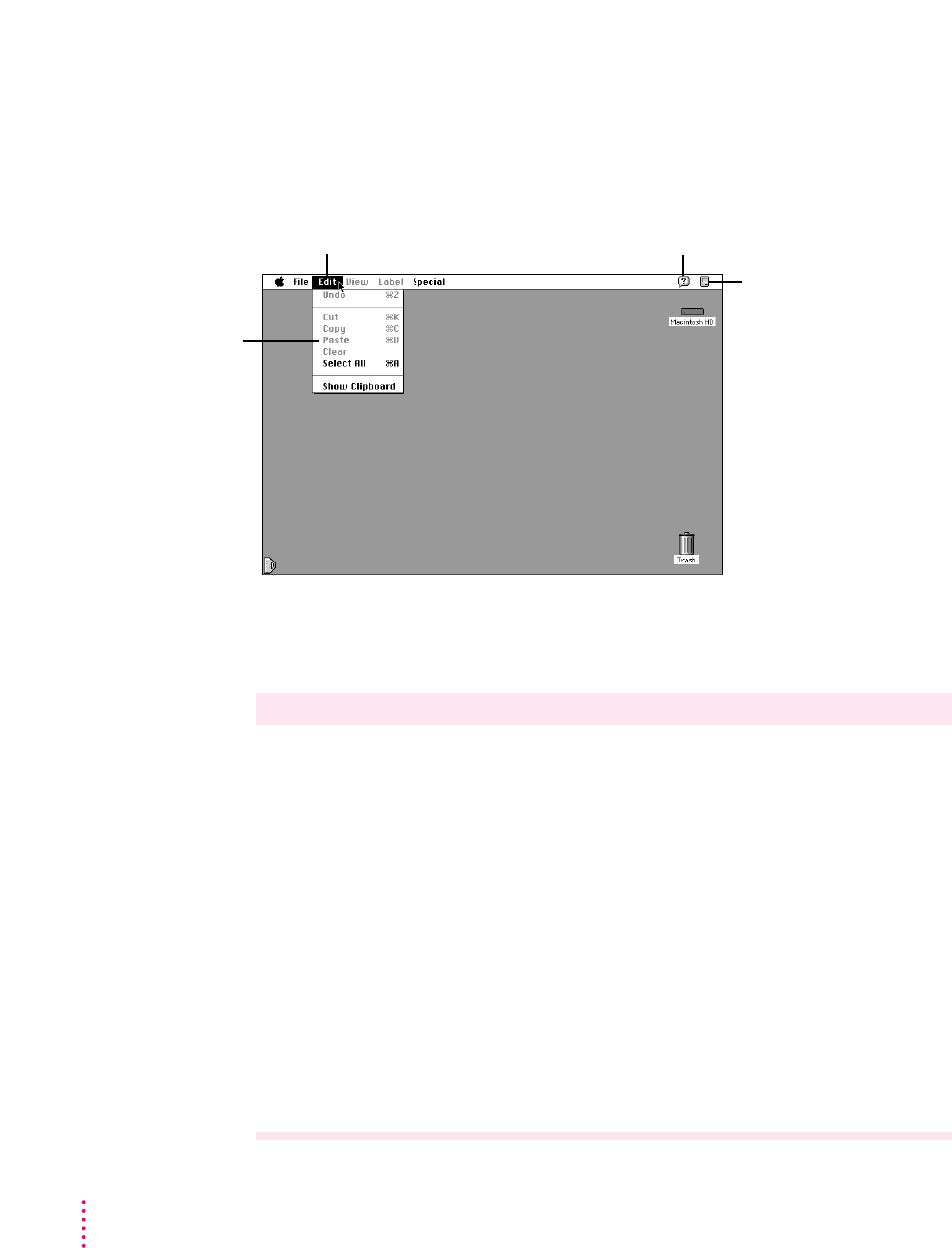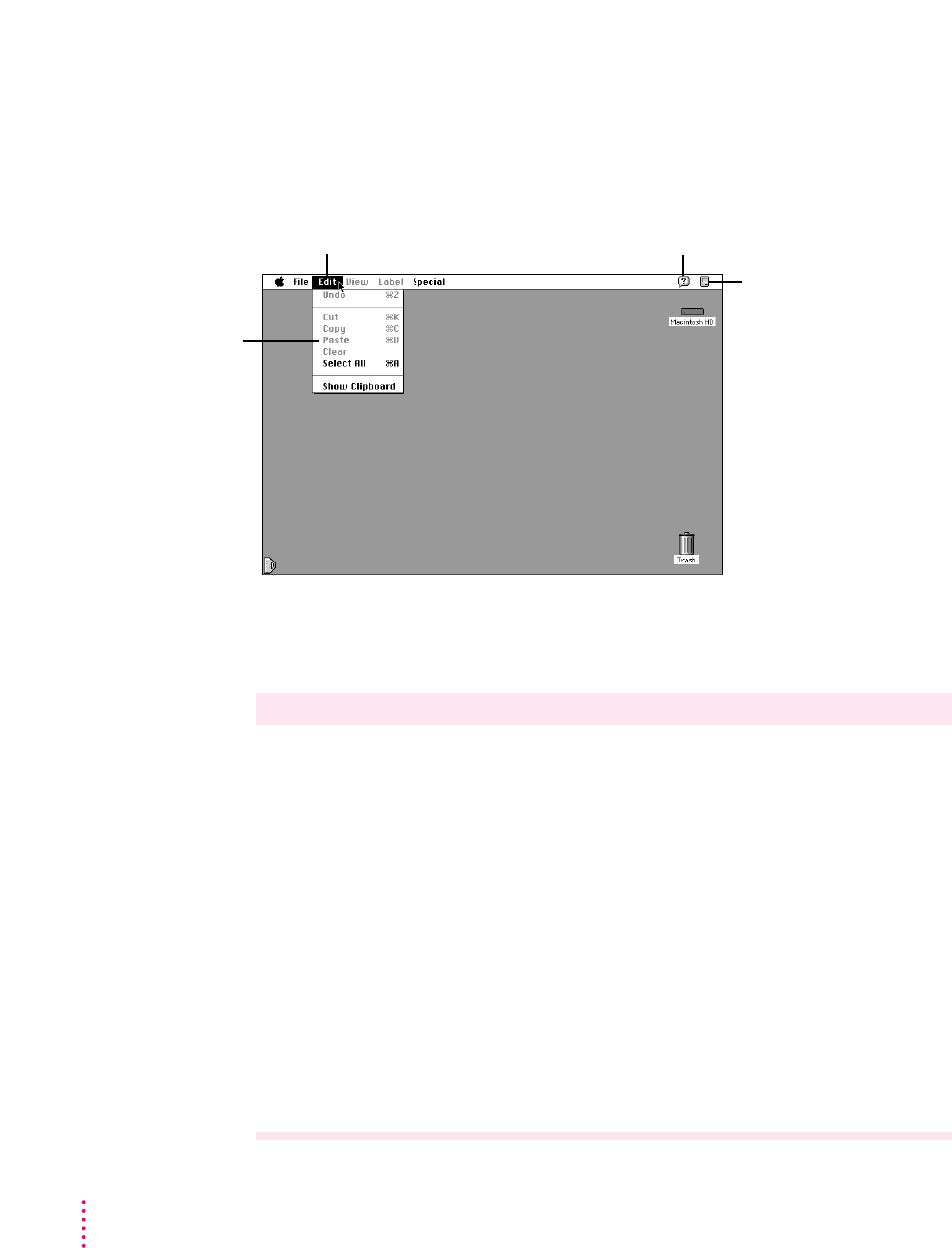
Working with pull-down menus
Keyboard shortcuts in the Finder and in directory dialog boxes
Key Action
Up, Down, Left, Selects the next item in the direction of the arrow
or Right Arrow key
Tab key Selects the next item alphabetically (except in a directory dialog box
key (a, b, c...) and the Chooser)
Character Selects the first item whose name begins with that character (or the
character following closest to it in the alphabet)
x
–Down Arrow Opens the selected icon
x
–Option–Down Arrow Opens the selected icon and closes the current folder
x
–Up Arrow Opens the folder that contains the current folder
x
–Option–Up Arrow Opens the folder that contains the current folder and closes the current
folder
Return or Enter In a dialog box: the same as clicking the button with the bold outline
In the Finder: selects the selected icon’s name for editing or saves the
edited name
40
Chapter 3
This is the Help menu,
which you use to display
information about items on
the screen.
This is the Application menu,
which you use to see which
programs are open.
Dimmed commands
are not available.
To choose an item from a menu:
1 Point to the menu.
2 Press to pull down the menu.
3 Drag to the item you want to choose.
4 Release the button when the
command is highlighted.