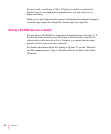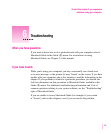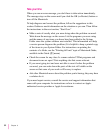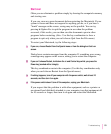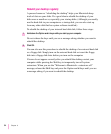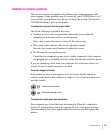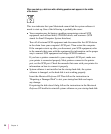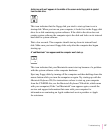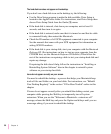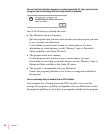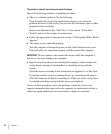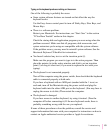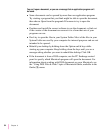The hard disk icon does not appear on the desktop.
If you don’t see a hard disk icon on the desktop, try the following:
m Use the Drive Setup program to make the disk available. Drive Setup is
located in the Apple Extras folder. For instructions, start Drive Setup, then
choose Drive Setup Guide from the Guide (h) menu.
m If the hard disk is internal, shut down your computer, wait at least 10
seconds, and then turn it on again.
m If the hard disk is external, make sure that it is turned on and that its cable
is connected firmly; then restart the Macintosh.
m Check the ID numbers of all SCSI equipment connected to your computer.
See the manuals that came with your SCSI equipment for information on
setting SCSI ID numbers.
m If the hard disk is your startup disk, start your computer with the Macintosh
Performa CD. (For instructions on how to start up your computer from the
CD-ROM disc, see the Macintosh Performa CD booklet.) Then follow the
rest of the instructions on repairing a disk to test your startup hard disk and
repair any damage.
If repairing the disk doesn’t help, follow the instructions in “Installing or
Reinstalling System Software” later in this chapter to reinstall system
software on your startup hard disk.
Icons do not appear correctly on your screen.
You need to rebuild the desktop—a process that helps your Macintosh keep
track of files and folders on your hard disks. For instructions, see “Rebuild
Your Desktop Regularly” in the section “If You Have Trouble” earlier in this
chapter.
If icons do not appear correctly after you rebuild the desktop, restart your
computer while pressing the Shift key to temporarily turn off system
extensions. When you see the “Welcome to Macintosh—extensions off”
message, release the Shift key and press the Option and x keys until you see
a message asking if you want to rebuild the desktop.
58
Chapter 6