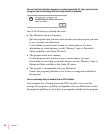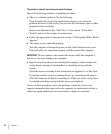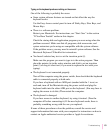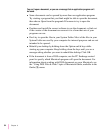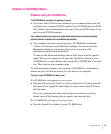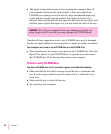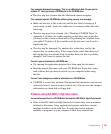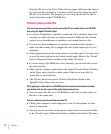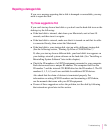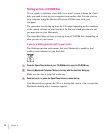Solutions to CD-ROM problems
Problems using the CD-ROM drive
The CD-ROM disc icon does not appear on screen.
m If you have other SCSI devices attached to your computer, make sure that
each device has a unique SCSI ID number (your CD-ROM drive has SCSI
ID 3). Refer to the documentation that came with your SCSI devices if you
need to reset SCSI ID numbers.
Your computer starts up and you see large folder-shaped areas, containing labeled
pictorial buttons, instead of the usual Macintosh desktop.
m Your computer may have started up from a CD-ROM disc containing
At Ease, an alternative to the Macintosh desktop. You need to have the
Macintosh desktop on your screen before you can use any of the
installation instructions in this manual.
To return to the Macintosh desktop, choose Shut Down from the Special
menu. When your computer is off, press the Open/Close button of your
CD-ROM drive to open the tray, then remove the CD-ROM disc. Close the
tray. Then start up your computer again.
To avoid having the computer start up from a CD-ROM disc, remember to
remove any disc in the drive before you shut down your computer.
The tray of your CD-ROM drive won’t open.
If a CD-ROM disc icon appears on your screen:
m Drag the disc icon to the Trash, or select it and choose Put Away from the
File menu. If the AppleCD Audio Player is active, choose Eject CD from
the File menu.
If you see a message that a disc can’t be put away because it is being
shared, turn off file sharing, then try again to put away the disc.
If no CD-ROM disc icon appears on your screen:
m Press the Open/Close button for your CD-ROM drive.
67
Troubleshooting