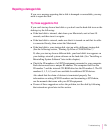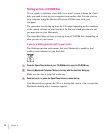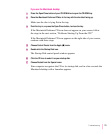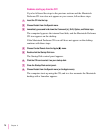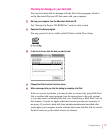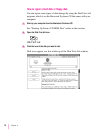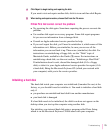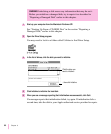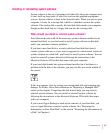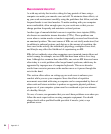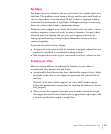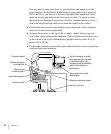4 Click Repair to begin testing and repairing the disk.
If you want to test and repair another disk, click its icon and then click Repair.
5 When testing and repair are done, choose Quit from the File menu.
If Disk First Aid cannot correct the problem
m Try repairing the disk again. Sometimes repeating the process corrects the
problem.
m Use another disk repair or recovery program. Some disk repair programs
let you recover information from a damaged disk.
m Consult an Apple-authorized service provider for help.
m If you can’t repair the disk, you’ll need to reinitialize it, which erases all the
information on it. Before you reinitialize, be sure you recover all the
information you can and back it up. Then erase (reinitialize) the disk. For
instructions on reinitializing a floppy disk, see the “Disks” topic of
Macintosh Guide, available in the Guide (h) menu. For instructions on
reinitializing a hard disk, see the next section, “Initializing a Hard Disk.”
If initialization doesn’t work, discard the damaged disk (if it’s a floppy
disk), or take it to your Apple-authorized service provider for repair (if it’s
a hard disk). Bring the Macintosh Performa CD (which you received with
your computer) with you to the service provider.
Initializing a hard disk
The hard disk inside your computer was initialized (formatted for use) at the
factory, so you shouldn’t need to initialize it. You need to initialize a hard disk
only if
m you purchase an uninitialized hard disk from another manufacturer
m your hard disk is damaged
If a hard disk needs to be initialized, the disk’s icon does not appear on the
desktop when you start up the computer using another disk.
You initialize your internal hard disk using a program called Drive Setup,
which is on the Macintosh Performa CD that came with your computer.
79
Troubleshooting