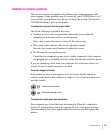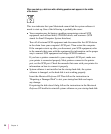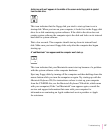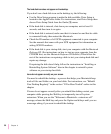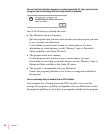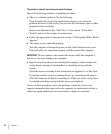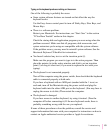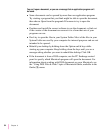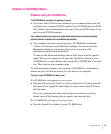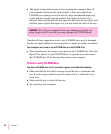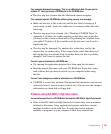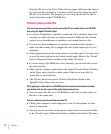Typing on the keyboard produces nothing on the screen.
One of the following is probably the cause:
m Some system software features are turned on that affect the way the
keyboard works.
Use the Easy Access control panel to turn off Sticky Keys, Slow Keys, and
Mouse Keys.
m There is a software problem.
Restart your Macintosh. For instructions, see “Start Over” in the section
“If You Have Trouble” earlier in this chapter.
Check the startup disk and application program you were using when the
problem occurred. Make sure that all programs, desk accessories, and
system extensions you’re using are compatible with the system software.
If the problem recurs, you may need to reinstall system software. See the
Macintosh Performa CD booklet for instructions.
m You haven’t selected any text or set the insertion point (i).
Make sure the program you want to type in is the active program. Then
place the pointer (8
) in the active window and click to set an insertion
point (i) or drag to select text (if you want to replace the text with your
typing).
m The keyboard is not connected properly.
Turn off the computer using the power switch, then check that the keyboard
cable is connected properly at both ends.
If you have a keyboard with an ADB port (marked with the ◊ icon) on
each end, turn off the Macintosh using the power switch and plug the
keyboard cable into the other ADB port on the keyboard. (You may have to
unplug the mouse to do this.) Then restart the computer.
m The keyboard is damaged.
If you have access to another keyboard, try using it instead. (Turn the
computer off before connecting it.) If the new keyboard works, there is
probably something wrong with the one you replaced.
If none of these procedures solves the problem, consult the service and
support information that came with your computer for instructions on how to
contact an Apple-authorized service provider or Apple for assistance.
63
Troubleshooting