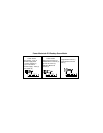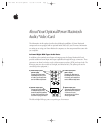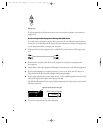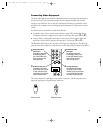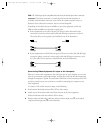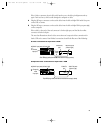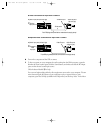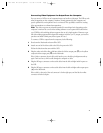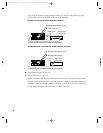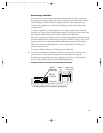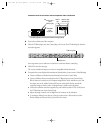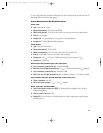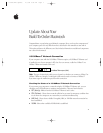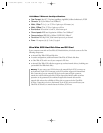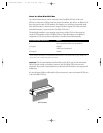Connecting Video Equipment for Output From the Computer
You can connect a VCR to record computer images and audio on videotape. The VCR records
what is happening on the computer’s monitor, sounds generated by the computer, and
speech spoken into a microphone if one is connected. This capability is useful for creating
video presentations or software demonstrations.
Note: The video out ports are primarily intended for recording what is happening on the
computer’s monitor. You can use video-editing software to save captured and edited video
on a VCR if the video-editing software supports the use of a single monitor. However, to get
full video-editing support with independent monitor and video (or TV) output, you need to
purchase and install a third-party video capture PCI card.
To connect a VCR for output from the computer, do the following:
1 Shut down the Macintosh and turn off the VCR.
2 Attach one end of the video cable to the Video In port on the VCR.
Follow the directions that came with the VCR.
3 Plug the other end of the video cable into either the S-video output port (Æ) or the yellow
composite video output port (Â) on the Macintosh.
If the S-video connector doesn’t slide easily into the port, check the pin alignment and try
again. Don’t use force, which could damage the computer or cable.
4 Plug the RCA-type connectors on the audio cables into the left and right Audio In ports on
the VCR.
5 Plug the RCA-type connectors on the audio cables into the left and right audio output ports
(-) on the Macintosh.
If the cable is color-coded, the red connector is for the right port, and the black or white
connector is for the left port.
7
033-1009 AV Card Update 4/7/98 7:18 PM Page 7