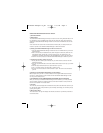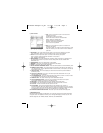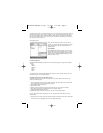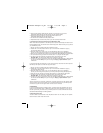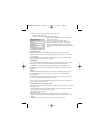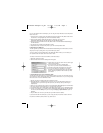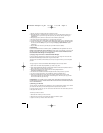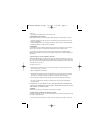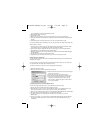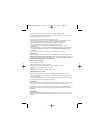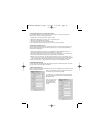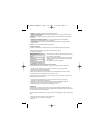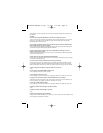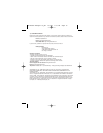GAMESHARK MEDIA MANAGER FOR PSP MANUAL
1) GETTING STARTED
a) Requirements
To use GameShark Media Manager for PSP you must have a PC running Windows 2000, or XP.
It is advisable to have over 300MB of disk space free for storing the various file types that are
available via GameShark Media Manager for PSP. You will need a CD-ROM drive and one free
USB port.
A PC modem and an account with an Internet Service Provider (ISP) or a dial-up Internet con-
nection is required to use GameShark Media Manager for PSP online features.
b) Setting up GameShark Media Manager for PSP for the first time
1. Insert the GameShark Media Manager for PSP disc into the CD-ROM drive of your PC and
close the drawer.
2. After a few seconds, the installation launch panel will appear. If the launch panel does not
automatically appear, double-click on the My Computer Icon, then double-click on the
CD-ROM icon, and lastly double-click on the SETUP.EXE file to bring up the launch panel.
3. Follow the onscreen prompts to install GameShark Media Manager for PSP onto your PC.
c) Connecting your PSP™ Console to your PC
1. Ensure you have a Memory Stick inserted into your PSP console, and that it has been
formatted in the PSP.
2. Using the supplied USB cable, connect the smaller USB connector into the top of your PSP
console.
3. Insert the larger USB connector into a spare USB slot on your PC.
4. Turn on your PSP console. Use the D-Pad to scroll to the left.
5. Scroll up or down and select the “USB Connection” option. The PSP is now connected to
your PC.
d) Starting-up the GameShark Media Manager for PSP Interface
Make sure you have your PSP™ console connected via the supplied USB cable, and that the
console is in “USB Connection” mode. Double-click the GameShark Media Manager for PSP
icon on your PC desktop to start.
2) AN OVERVIEW OF THE GAMESHARK MEDIA MANAGER FOR PSP INTERFACE
When you first start your GameShark Media Manager for PSP software, you will be presented
with an interface consisting of 2 different panels as shown below. Details of each panel and its
functions are explained in more detail below:
a) PC Panel
This is the left panel that displays all the Gamesave, Photo, Music and Video files stored on your
PC. The files are stored in Group Folders so you can identify and manage your own files by simply
grouping them together.
b) Memory Stick Panel
This is the Panel on the right and displays the files that are stored on your Memory Stick that is
in the PSP console.
PSP Media Manager UG_FR 12/5/05 1:57 PM Page 2