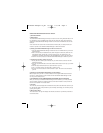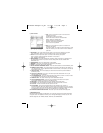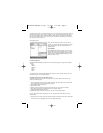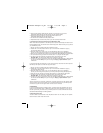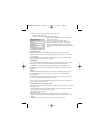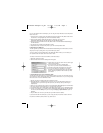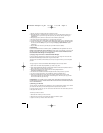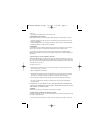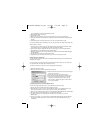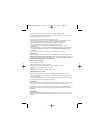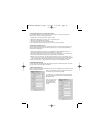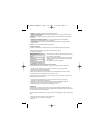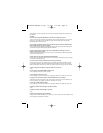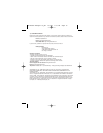Or if you are familiar with PC techniques, you can “drag and drop” MP3 files into the “My Music”
folder. To do this:
1. To drag and drop a video file into the My Music folder, first select the “My Music” folder with a
mouse click so it is highlighted (to confirm the destination folder).
2. Now open the Windows folder that the MP3 is in (ensuring you can see the
GameShark Media Manager for PSP interface and the MP3 file folder).
3. Now drag and drop the MP3 over the “My Music” folder in the GameShark Media Manager
for PSP interface.
4. The file will now be added to the “My Music” folder.
5. Repeat these steps to add as many files as you wish to the My Music folder
b) Organizing your MP3 files
You can organize your MP3’s within the GameShark Media Manager for PSP interface, and cat-
alogue your songs by artist, genre or any other method you prefer.
You do not have to store your MP3 files in the default “My Music” folder; you can create your
own specific folders and store certain music files in them.
To create a new folder in which to store MP3’s, follow these steps:
1. Select the “File” menu option
2. Select “Create Folder” and the dialog below will appear:
3. Select Music from the drop down menu as the file type
and PC as the location.
4. Type in the name you want to call the folder
(e.g. “Rock” if you want to store Rock MP3’s in it).
5. Click OK and the folder will appear in the PC Panel.
6. You can now add files to this folder in the manner
described in the “Adding Music files to the “My Music”
folder”, replacing “My Music” with the folder you have
just created.
c) Copying Music files to your PSP Memory Stick
You can copy music files across to your PSP Memory Stick very easily. You can either copy the
music folders you have created (see above) and all their contents across, or you can copy single
files across to the root of the PSP Music folder.
1. Ensure your PSP is in USB mode and connected to the PC.
2. Select the MP3 file or complete folder you want to copy to your PSP Memory Stick so it is
highlighted (ensure you have enough free space on your memory Stick by checking the
Capacity bar).
3. Click the “Copy to Memory Stick” button on the GameShark Media Manager for PSP interface.
4. The copy process will now take place, so a progress bar will appear.
5. You will now see the file or folder appear in the Memory Stick panel, so it is on the Memory Stick.
6. To listen to your MP3’s on your PSP, close the GameShark Media Manager for PSP interface
and remove the PSP safely from your PC using the “Unplug or Eject Hardware” option of
Windows.
7. Play the MP3’s as normal on your PSP (see your PSP manual for details).
If you are familiar with PC techniques, you can “drag and drop” music files or folders from the
PC panel to the Memory Stick panel to copy them across:
PSP Media Manager UG_FR 12/5/05 1:57 PM Page 7