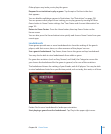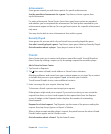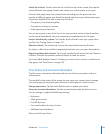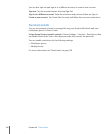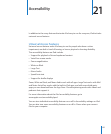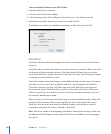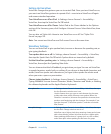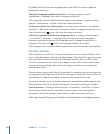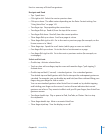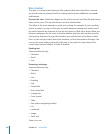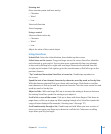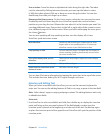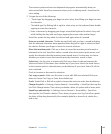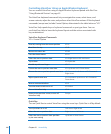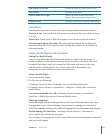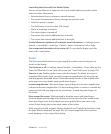Here’s a summary of VoiceOver gestures:
Navigate and Read
 Tap: Speak item.
 Flick right or left: Select the next or previous item.
 Flick up or down: The eect varies depending on the Rotor Control setting. See
“Using VoiceOver” on page 143.
 Two-nger tap: Stop speaking the current item.
 Two-nger ick up: Read all, from the top of the screen.
 Two-nger ick down: Read all, from the current position.
 Three-nger ick up or down: Scroll one page at a time.
 Three-nger ick right or left: Go to the next or previous page (for example, on the
Home screen or in Safari).
 Three-nger tap: Speak the scroll status (which page or rows are visible).
 Four-nger ick up or down: Go to the rst or last element on a page.
 Four-nger ick right or left: Go to the next or previous section (for example, on
a webpage).
Select and Activate
 Double-tap: Activate selected item.
 Touch an item with one nger, tap the screen with another nger (“split-tapping”):
Activate item.
 Double-tap and hold (1 second) + standard gesture: Use a standard gesture.
The double-tap and hold gesture tells iPad to interpret the subsequent gesture as
standard. For example, you can double-tap and hold, and then without lifting your
nger, drag your nger to slide a switch.
You can use standard gestures when VoiceOver is turned on, by double-tapping
and holding your nger on the screen. A series of tones indicates that normal
gestures are in force. They remain in eect until you lift your nger, then VoiceOver
gestures resume.
 Two-nger double tap: Play or pause in iPod, YouTube, or Photos. Start or stop
the stopwatch.
 Three-nger double tap: Mute or unmute VoiceOver.
 Three-nger triple tap: Turn the display on or o.
141
Chapter 21 Accessibility