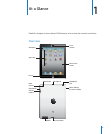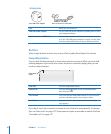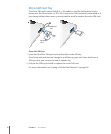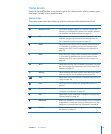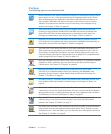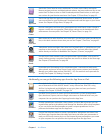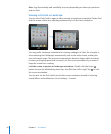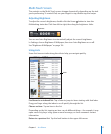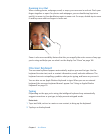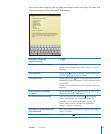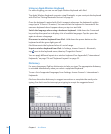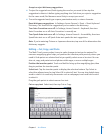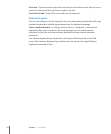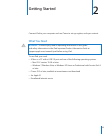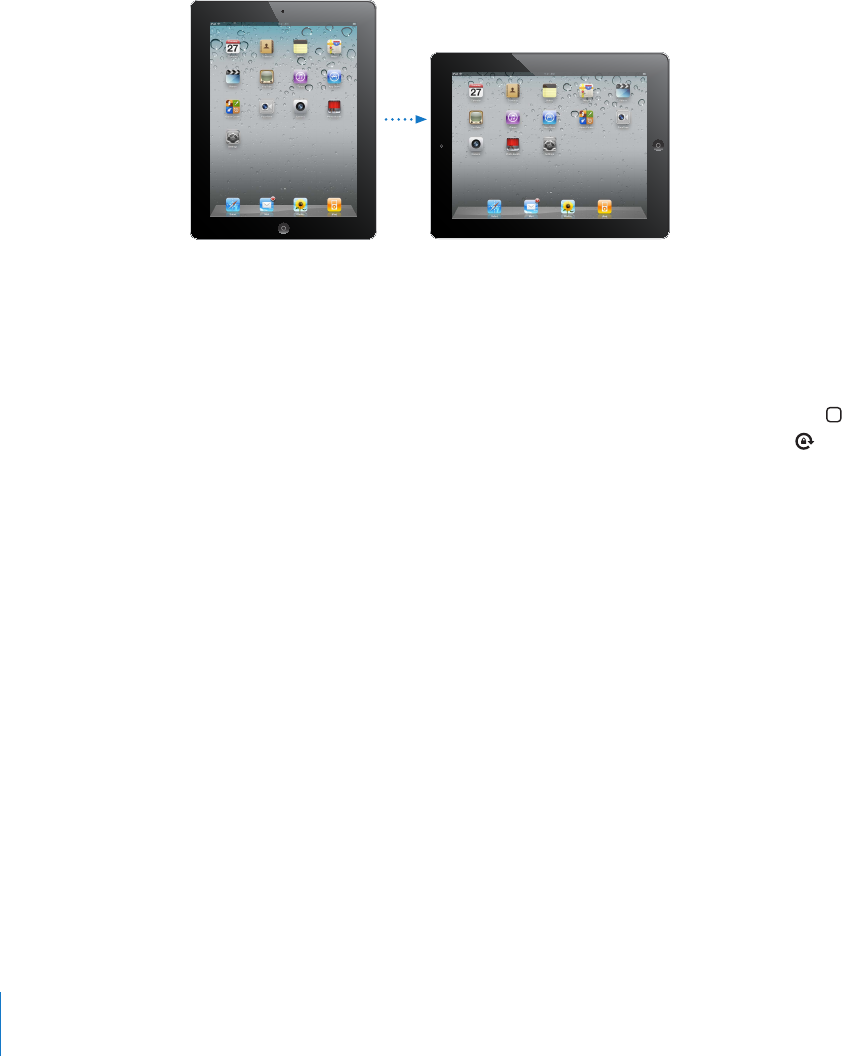
Note: App functionality and availability may vary depending on where you purchase
and use iPad.
Viewing in Portrait or Landscape
You can view iPad‘s built-in apps in either portrait or landscape orientation. Rotate iPad
and the screen rotates too, adjusting automatically to t the new orientation.
You may prefer landscape orientation for viewing webpages in Safari, for example, or
when entering text. Webpages automatically scale to the wider screen, making the
text and images larger. The onscreen keyboard also becomes larger, which may help
increase your typing speed and accuracy. Lock the screen orientation if you want to
keep the screen from rotating.
Lock the screen in portrait or landscape orientation: Double-click the Home
button to view the Multitasking status bar, then ick from left to right. Tap to lock
the screen orientation.
You can also set the Side Switch to lock the screen orientation instead of silencing
sound eects and notications. Go to Settings > General.
16
Chapter 1 At a Glance