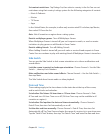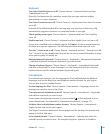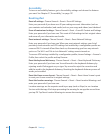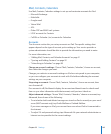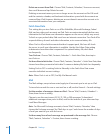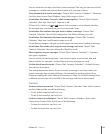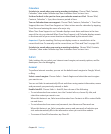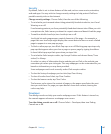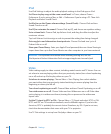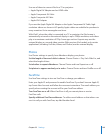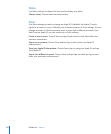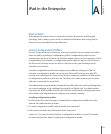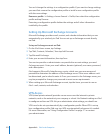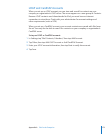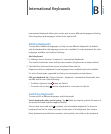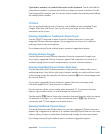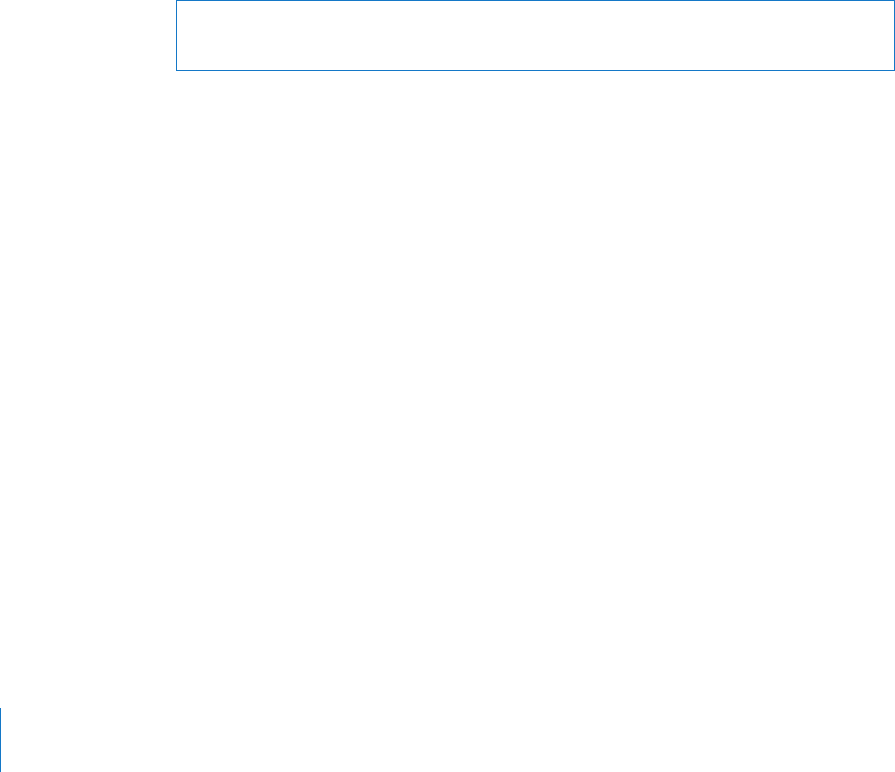
iPod
Use iPod Settings to adjust the audio playback settings in the iPod app on iPad.
Set iTunes to play songs at the same sound level: In iTunes, choose iTunes >
Preferences if you’re using a Mac, or Edit > Preferences if you’re using a PC. Then click
Playback and select Sound Check.
Set iPad to use the iTunes volume settings (Sound Check): Choose iPod and turn
Sound Check on or o.
Use EQ to customize the sound: Choose iPod, tap EQ, and choose an equalizer setting.
Set a volume limit: Choose iPod, tap Volume Limit, and drag the slider to adjust the
maximum volume.
Tap Lock Volume Limit to assign a code to prevent the setting from being changed.
Get song lyrics and information about podcasts: Choose iPod and turn Lyrics &
Podcast Info on or o.
Share your iTunes library: Enter your Apple ID and password, then use Home Sharing to
import items from up to ve iTunes libraries on other computers in your home network.
WARNING: For important information about avoiding hearing loss, see the
iPad Important Product Information Guide at support.apple.com/manuals/ipad.
Video
Video settings apply to video content, including rented movies and TV shows. You can
set where to resume playing videos that you previously started, turn closed captioning
on or o, and set up iPad to play videos on your TV.
Set where to resume playing: Choose Video > Start Playing, then select whether
you want videos that you previously started watching to resume playing from the
beginning or where you left o.
Turn closed captioning on or o: Choose Video and turn Closed Captioning on or o.
Turn widescreen on or o: Choose Video and turn Widescreen on or o. If the video
you’re playing is in widescreen format, turning this on preserves the widescreen
aspect ratio.
Set the TV signal to NTSC or PAL: Choose Video > TV Signal and select NTSC or PAL.
NTSC and PAL are TV broadcast standards, used in dierent regions. If you’re in the
Americas, NTSC is probably the correct choice. Elsewhere, try PAL. If you’re not sure,
check the documentation that came with your TV or projector.
Use TV Out settings to set up how iPad plays videos on your TV.
168
Chapter 22 Settings