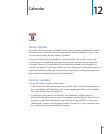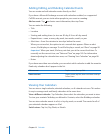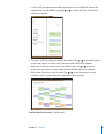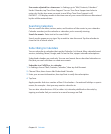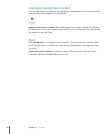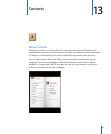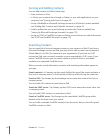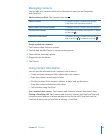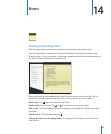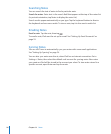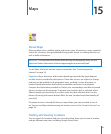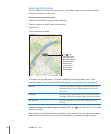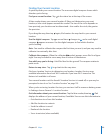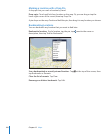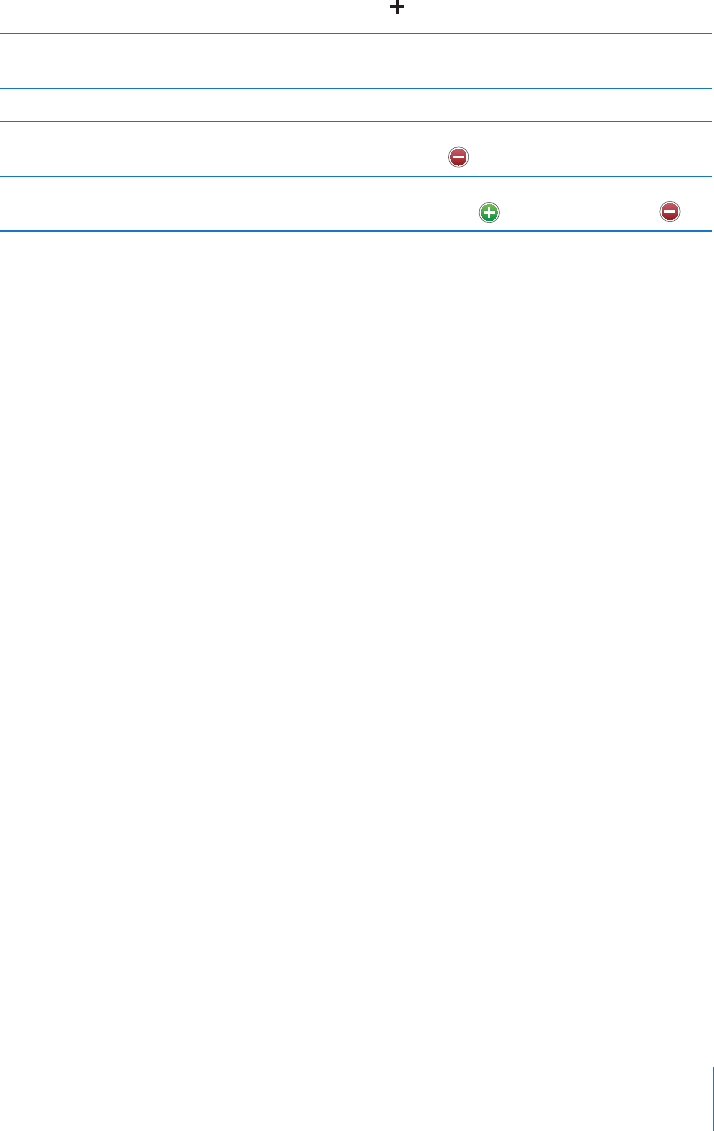
Managing Contacts
You can edit your contacts and mark as favorites the ones you use frequently
with FaceTime.
Add a contact on iPad: Tap Contacts, then tap .
Delete a contact In Contacts, choose a contact, then tap Edit.
Scroll down, then tap Delete Contact.
Add a contact to FaceTime Favorites In Contacts, choose a contact, then tap Favorites.
Edit FaceTime Favorites In FaceTime, tap Favorites, then tap Edit. To delete
an item, tap
.
Edit contact information In Contacts, choose a contact, then tap Edit. To
add an item, tap
. To delete an item, tap .
Assign a photo to a contact:
1 Tap Contacts, then choose a contact.
2 Tap Edit and tap Add Photo, or tap the existing photo.
3 Tap an album, then tap a photo.
4 Drag and scale the photo.
5 Tap Choose.
Using Contact Information
You can use the information on a contact’s Info screen to:
Create an email message in Mail, addressed to the contact Â
Open the contact’s home page in Safari Â
Find the location of the contact’s address in Maps, and get directions Â
Share the contact information with others Â
Call a contact using FaceTime Â
Use a contact’s info screen: Tap Contacts and choose a contact, then tap an item.
Placing a FaceTime call: Tap Contacts and choose a contact, then tap FaceTime and
choose an email address or phone number to use for the call. If you don’t see the
FaceTime button, turn on FaceTime in Settings > FaceTime.
93
Chapter 13 Contacts