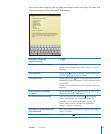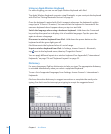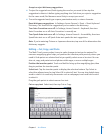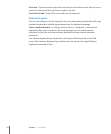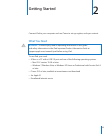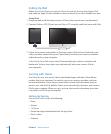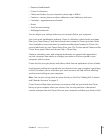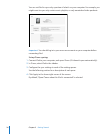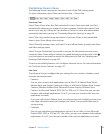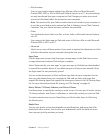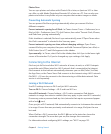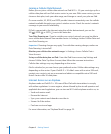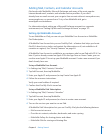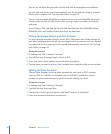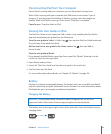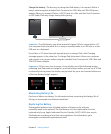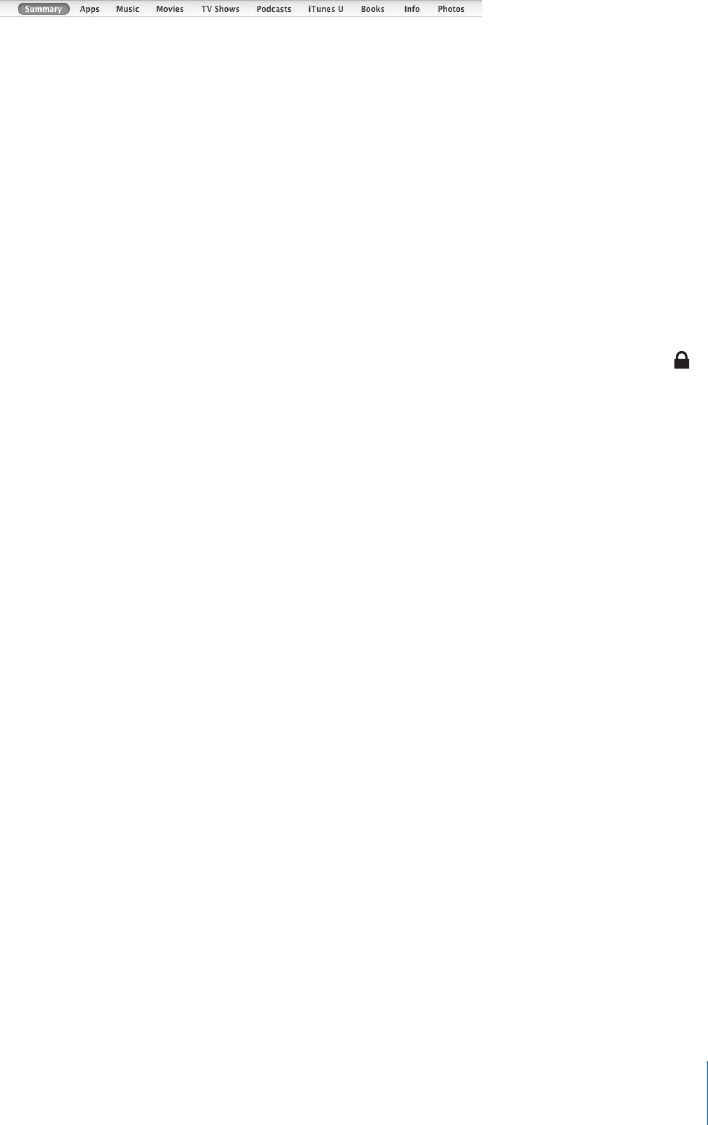
iPad Settings Panes in iTunes
The following sections provide an overview of each of the iPad settings panes.
For more information, open iTunes and choose Help > iTunes Help.
Summary Pane
Select “Open iTunes when this iPad is attached” to have iTunes open and sync iPad
automatically whenever you connect it to your computer. Deselect this option if you
want to sync only by clicking the Sync button in iTunes. For more information about
preventing automatic syncing, see “Preventing Automatic Syncing” on page 29.
Select “Sync only checked songs and videos” if you want iTunes to skip unchecked
items in your iTunes library when syncing.
Select “Manually manage music and videos” to turn o automatic syncing in the Music
and Video settings panes.
Select “Encrypt iPad backup” if you want to encrypt the information stored on your
computer when iTunes makes a backup. Encrypted backups are shown with a lock
icon, and require a password to restore the information to iPad. See “Updating and
Restoring iPad Software” on page 182.
To turn on accessibility features, click Congure Universal Access. For more information,
see “Universal Access Features” on page 137.
Info Pane
The Info pane lets you congure the sync settings for your contacts, calendars, email
accounts, and web browser.
Contacts Â
You can sync contacts with applications such as Mac OS X Address Book, Yahoo!
Address Book, and Google Contacts on a Mac, or with Yahoo! Address Book, Google
Contacts, Windows Address Book (Microsoft Outlook Express), Windows Vista
Contacts, or Microsoft Outlook 2003, 2007, or 2010 on a PC. (On a Mac, you can sync
contacts with multiple applications. On a PC, you can sync contacts with only one
application at a time.)
If you sync with Yahoo! Address Book, you only need to click Congure to enter your
new login information when you change your Yahoo! ID or password after you’ve
set up syncing.
Calendars Â
You can sync calendars from applications such as iCal on a Mac, or from Microsoft
Outlook 2003, 2007, or 2010 on a PC. (On a Mac, you can sync calendars with multiple
applications. On a PC, you can sync calendars with only one application at a time.)
27
Chapter 2 Getting Started