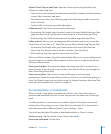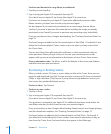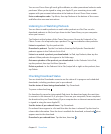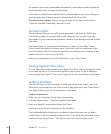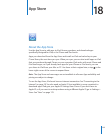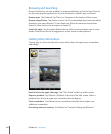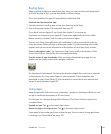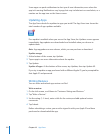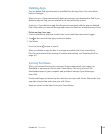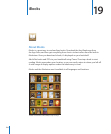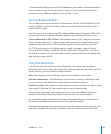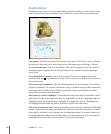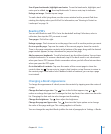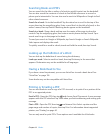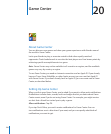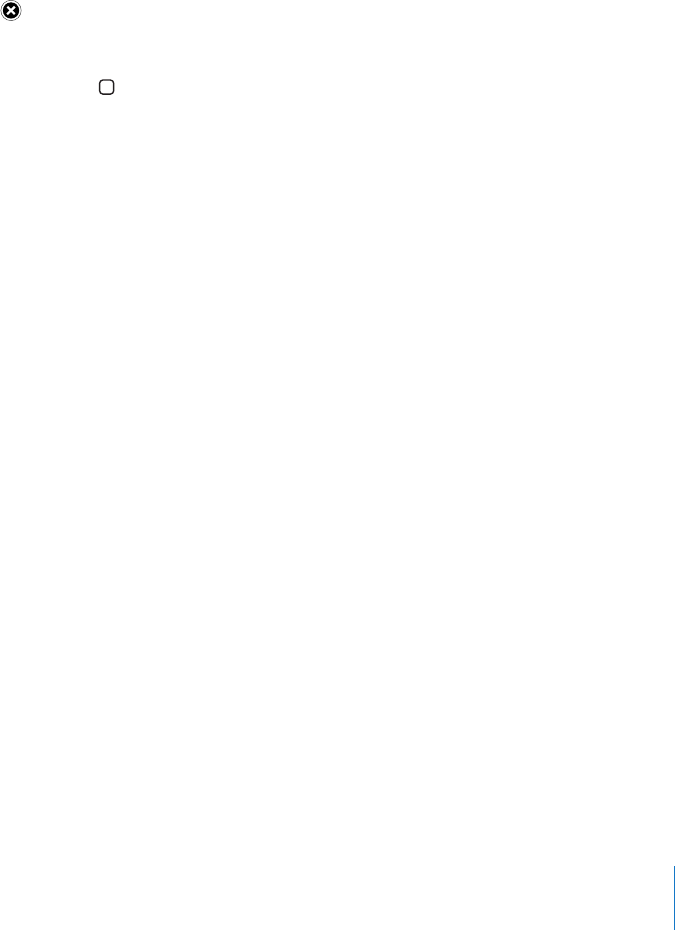
Deleting Apps
You can delete iPad apps that you’ve installed from the App Store. You can’t delete
built-in iPad apps.
When you sync, iTunes automatically backs up any apps you download to iPad. If you
delete an app on iPad, you can reinstall it if it was previously synced.
Important: If you delete an app, the documents associated with the app are deleted
from iPad, unless you reinstall the app and restore its data from a backup using iTunes.
Delete an App Store app:
1 Touch and hold any app icon on the Home screen until the icons start to jiggle.
2 Tap in the corner of the app you want to delete.
3 Tap Delete.
Press the Home button to cancel.
When you delete an app, its data is no longer accessible, but it isn’t erased from
iPad. For information about erasing all content and settings, see “Resetting iPad” on
page 162.
Syncing Purchases
When you connect iPad to your computer, iTunes automatically syncs apps you
download or purchase on iPad to your iTunes library. This lets you access the
downloaded apps on your computer and provides a backup if you delete apps
from iPad.
Downloaded apps are backed up the next time you sync with iTunes. Afterwards, only
app data is backed up when you sync with iTunes.
Apps are synced to the Apps list in your iTunes library.
12 3
Chapter 18 App Store