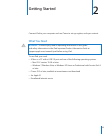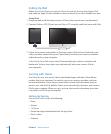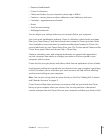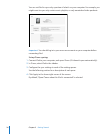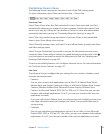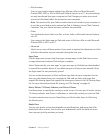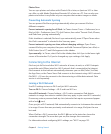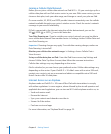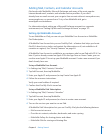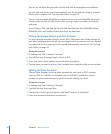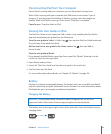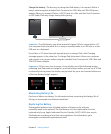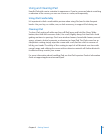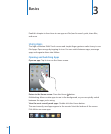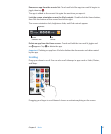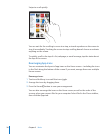Adding Mail, Contacts, and Calendar Accounts
iPad works with MobileMe, Microsoft Exchange, and many of the most popular
Internet-based email, contacts, and calendar service providers. If you don’t
already have an email account, you can get a free account online at www.yahoo.com,
www.google.com, or www.aol.com. To try a free MobileMe trial, go to
www.apple.com/mobileme.
For information about setting up a Microsoft Exchange account in a corporate
environment, see “Setting Up Microsoft Exchange Accounts” on page 172 .
Setting Up MobileMe Accounts
To use MobileMe on iPad, you can set up a MobileMe Free Account or a MobileMe
Paid Subscription.
A MobileMe Free Account lets you use Find My iPad—a feature that helps you locate
iPad if it’s been lost or stolen, and protect the information on it (not available in all
countries or regions). See “Security Features” on page 46.
A MobileMe Free Account is available to any customer who has an iPad with iOS 4.2 or
later. If you’ve already created an Apple ID for the App Store or Game Center, you can
use the same Apple ID to set up your MobileMe account. Create a new account if you
don’t already have one.
Set up a MobileMe Free Account:
1 In Settings, tap “Mail, Contacts, Calendars.”
2 Tap Add Account, then tap MobileMe.
3 Enter your Apple ID and password, or tap Create Free Apple ID.
4 Follow the onscreen instructions.
Verify your email address if required.
5 Conrm that Find My iPad is turned on.
Set up a MobileMe Paid Subscription:
1 In Settings, tap “Mail, Contacts, Calendars.”
2 Tap Add Account, then tap MobileMe.
3 Enter your Apple ID and password, or chose to create a new account.
4 Turn on the services you want to use on iPad.
A MobileMe Paid Subscription lets you use Find My iPad, plus the following features:
Mail account at me.com Â
Over-the-air contacts, calendars, bookmarks, and notes syncing Â
MobileMe Gallery for sharing photos and videos Â
MobileMe iDisk for storing and sharing les Â
31
Chapter 2 Getting Started