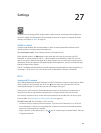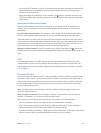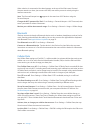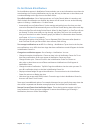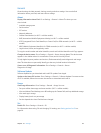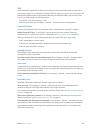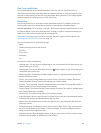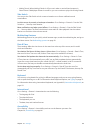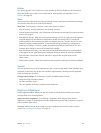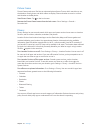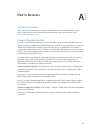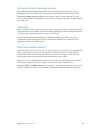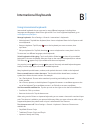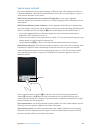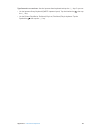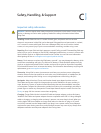Chapter 27 Settings 117
Proles
This setting appears if you install one or more proles on iPad. Tap Proles to see information
about the proles you install. For more information about proles, see Appendix A, iPad in
Business, on page 119.
Reset
You can reset the word dictionary, network settings, home screen layout, and location warnings.
You can also erase all of your content and settings.
Reset iPad: Go to Settings > General > Reset, then choose an option:
•
Reset all settings: All your preferences and settings are reset.
•
Erase all content and settings: Your information, and settings are removed. iPad cannot be used
until it’s set up again
•
Reset network settings: When you reset network settings, your list of previously used networks
and VPN settings not installed by a conguration prole are removed. Wi-Fi is turned o
and then back on, disconnecting you from any network you’re on. The Wi-Fi and “Ask to Join
Networks” settings remain turned on. To remove VPN settings installed by a conguration
prole, go to Settings > General > Prole, then select the prole and tap Remove. This also
removes other settings or accounts provided by the prole.
•
Reset the keyboard dictionary: You add words to the keyboard dictionary by rejecting words
iPad suggests as you type. Resetting the keyboard dictionary erases all words you’ve added.
•
Reset the Home screen layout: Returns the built-in apps to their original layout on the
Home screen.
•
Reset location & privacy: Resets the location services and privacy settings to their factory defaults
Sounds
You can set iPad to play a sound whenever you get a new message, email, Tweet, Facebook post,
voicemail, or reminder. You can also set sounds for appointments, sending an email, keyboard
clicks, and when you lock iPad.
Change sound settings: Go to Settings > Sounds. Available options include:
•
Adjust the ringer and alerts volume.
•
Set alerts and other tones.
•
Turn on keyboard clicks and a sound for when iPad locks.
Brightness & Wallpaper
Screen brightness aects battery life. Dim the screen to extend the time before you need to
recharge iPad, or use Auto-Brightness.
Adjust the screen brightness: Go to Settings > Brightness, then drag the slider. If Auto-
Brightness is turned on, iPad adjusts the screen brightness for current light conditions using the
built-in ambient light sensor.
Wallpaper settings let you set an image or photo as wallpaper for the Lock screen or Home
screen. See Changing the wallpaper on page 22.