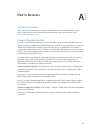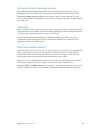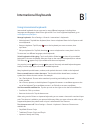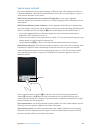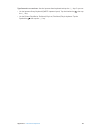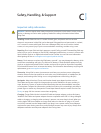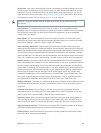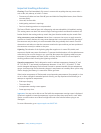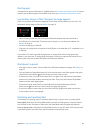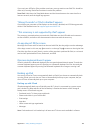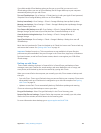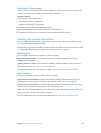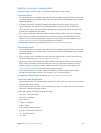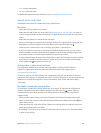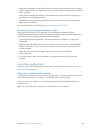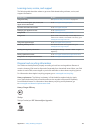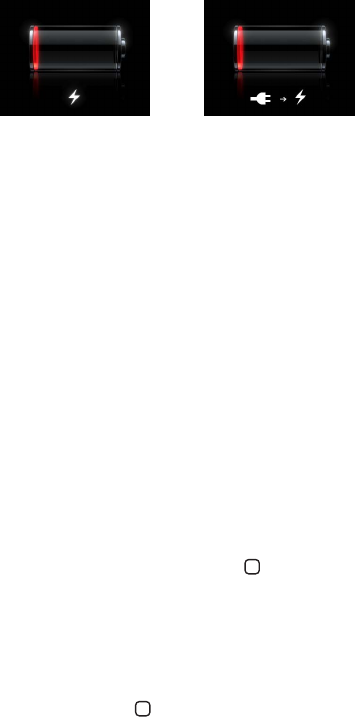
Appendix C Safety, Handling, & Support 127
iPad Support
Comprehensive support information is available online at www.apple.com/support/ipad. To contact
Apple for personalized support (not available in all areas), see www.apple.com/support/contact.
Low-battery image or “Not Charging” message appears
iPad is low on power and needs to charge for up to twenty minutes before you can use it. For
information about charging iPad, see Battery on page 33.
or
or
•
When charging, make sure you’re using the USB power adapter that came with iPad or
the USB port on a recent Mac. The fastest way to charge is to use the power adapter. See
Battery on page 33.
•
For faster charging, turn iPad o.
•
iPad may not charge when connected to the USB port on an older Mac, a PC, a keyboard, or to
a USB hub.
If your Mac or PC doesn’t provide enough power to charge iPad, a Not Charging message
appears in the status bar. To charge iPad, disconnect it from your computer and connect it to a
power outlet using the included USB cable and USB power adapter.
iPad doesn’t respond
•
iPad may be low on power. Connect iPad to the USB power adapter to charge. See Battery on
page 33.
•
Press and hold the Sleep/Wake button for a few seconds until a red slider appears, then press
and hold the Home button to force the app you were using to close.
•
If that doesn’t work, turn iPad o, and then turn it on again. Press and hold the Sleep/Wake
button until a red slider appears, then drag the slider. Then press and hold the Sleep/Wake
button until the Apple logo appears.
•
If that doesn’t work, reset iPad. Press and hold both the Sleep/Wake button and the
Home button for at least ten seconds, until the Apple logo appears.
•
If the screen doesn’t rotate when you turn iPad, hold iPad upright, and make sure that the
screen rotation lock is not engaged.
Restarting and resetting iPad
If something isn’t working right, try restarting iPad, forcing an app to close, or resetting iPad.
Restart iPad: Hold down the Sleep/Wake button until the red slider appears. Drag the slider to
turn o iPad. To turn iPad back on, hold down the Sleep/Wake until the Apple logo appears.
Force an app to close: Hold down the Sleep/Wake button on top of iPad for a few seconds until
a red slider appears, then hold down the Home button until the app closes.