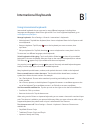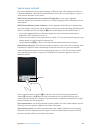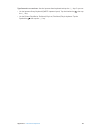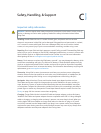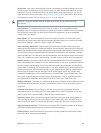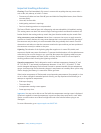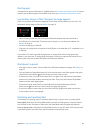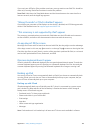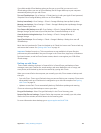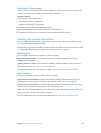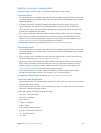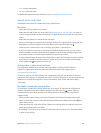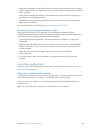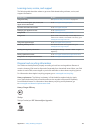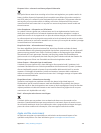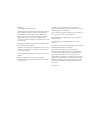Appendix C Safety, Handling, & Support 131
Sending, receiving, or viewing email
If iPad can’t send or receive email, or view email attachments, try these steps.
Can’t send email
•
Turn iPad o, and then on again. Press and hold the Sleep/Wake button for a few seconds until
a red slider appears, then drag the slider. Then press and hold the Sleep/Wake button until the
Apple logo appears.
•
In Settings, go to Mail, Contacts, Calendars, then select the account you’re trying to use.
Tap Account Info, then tap SMTP under Outgoing Mail Server. You can set up additional
SMTP servers, or select one from another mail account on iPad. Contact your Internet service
provider for conguration information.
•
Set up your mail account directly on iPad, instead of syncing it from iTunes. Go to Settings >
Mail, Contacts, Calendars, tap Add Account, then enter your account information. If iPad is
unable to locate your service provider’s settings when you enter your email address, go to
support.apple.com/kb/HT4810 for help setting up your account.
For additional troubleshooting information, go to www.apple.com/support/ipad.
Can’t receive email
•
Turn iPad o, and then on again. Press and hold the Sleep/Wake button for a few seconds until
a red slider appears, then drag the slider. Then press and hold the Sleep/Wake button until the
Apple logo appears.
•
If you use one or more computers to check the same email account, it may create a lock-out.
For more information, go to support.apple.com/kb/TS2621.
•
Set up your email account directly on iPad instead of syncing it from iTunes. Go to Settings >
Mail, Contacts, Calendars, tap Add Account, then enter your account information. If iPad is
unable to locate your service provider’s settings when you enter your email address, go to
support.apple.com/kb/HT4810 for help setting up your account.
•
If you have an iPad Wi-Fi + cellular model, turn o Wi-Fi so iPad connects to the Internet
through the cellular data network. Go to Settings > Wi-Fi, then turn o Wi-Fi.
For additional troubleshooting information, go to www.apple.com/support/ipad.
Can’t view email attachments
•
View an attached le: Tap the attachment to open it in Quick Look. You may need to wait while
it downloads before viewing.
•
Save an attached photo or video: Tap the attachment to open it in Quick Look. You may need to
wait while it downloads before viewing.
Quick Look supports the following document types:
•
.doc, .docx—Microsoft Word
•
.htm, .html—webpage
•
.key—Keynote
•
.numbers—Numbers
•
.pages—Pages
•
.pdf—Preview, Adobe Acrobat
•
.ppt, .pptx—Microsoft PowerPoint
•
.rtf—Rich Text Format
•
.txt—text