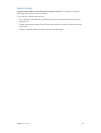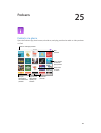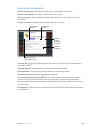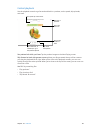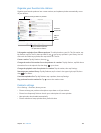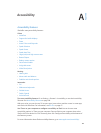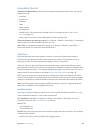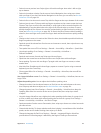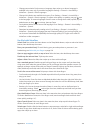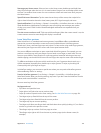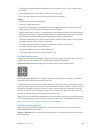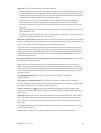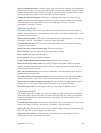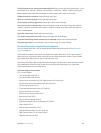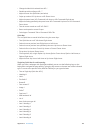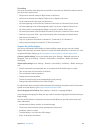Appendix A Accessibility 132
•
Change pronunciation:Set the rotor to Language, then swipe up or down. Language is
available in the rotor only if you add a language at Settings > General > Accessibility >
VoiceOver > Speech > Rotor Languages.
•
Choose which dialects are available in the rotor:Go to Settings > General > Accessibility >
VoiceOver > Speech > Rotor Languages. To adjust voice quality or speaking rate, tap next
to the language. To remove languages from the rotor or change their order, tap Edit, tap the
delete button or drag up or down, then tap Done.
•
Set the default dialect for the current iPad language:Go to Settings > General > Accessibility >
VoiceOver > Speech.
•
Download an enhanced quality reading voice:Go to Settings > General > Accessibility >
VoiceOver > Speech, tap a language, then tap Enhanced Quality. If you’re using English, you
can choose to download Alex (869 MB), the same high-quality U.S. English voice used for
VoiceOver on Mac computers.
Use iPad with VoiceOver
Unlock iPad. Press either the Home button or the Sleep/Wake button, swipe to select the Unlock
button, then double-tap the screen.
Enter your passcode silently. To avoid having your passcode spoken as you enter it, use
handwriting; see Write with your nger on page 136.
Open an app, toggle a switch, or tap an item. Select the item, then double-tap the screen.
Double-tap the selected item. Triple-tap the screen.
Adjust a slider. Select the slider, then swipe up or down with one nger.
Use a standard gesture. Double-tap and hold your nger on the screen until you hear three
rising tones, then make the gesture. When you lift your nger, VoiceOver gestures resume. For
example, to drag a volume slider with your nger instead of swiping up and down, select the
slider, double-tap and hold, wait for the three tones, then slide left or right.
Scroll a list or area of the screen. Swipe up or down with three ngers.
•
Scroll continuously through a list:Double-tap and hold until you hear three rising tones, then
drag up or down.
•
Use the list index:Some lists have an alphabetical table index along the right side. Select the
index, then swipe up or down to move through the index. You can also double-tap, hold, then
slide your nger up or down.
•
Reorder a list:You can change the order of items in some lists, such as the Rotor items in
Accessibility settings. Select to the right of an item, double-tap and hold until you hear
three rising tones, then drag up or down.
Open Notication Center. Select any item in the status bar, then swipe down with three ngers.
To dismiss Notication Center, do a two-nger scrub (move two ngers back and forth three
times quickly, making a “z”).
Open Control Center. Select any item in the status bar, then swipe up with three ngers. To
dismiss Control Center, do a two-nger scrub.
Switch apps. Double-click the Home button to see open apps, swipe left or right with one nger
to select an app, then double-tap to switch to it. Or, set the rotor to Actions while viewing open
apps, then swipe up or down.