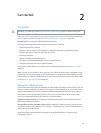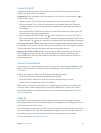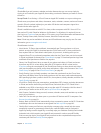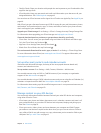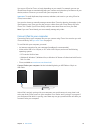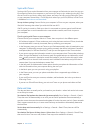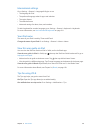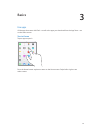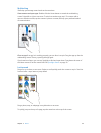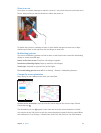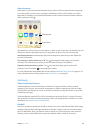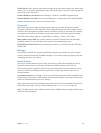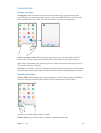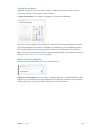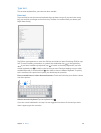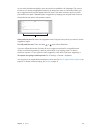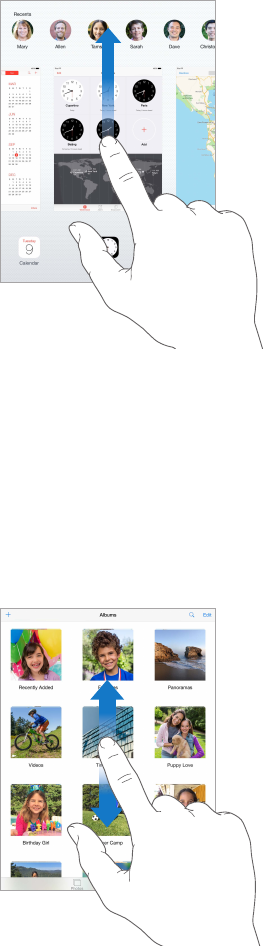
Chapter 3 Basics 22
Multitasking
iPad helps you manage several tasks at the same time.
View contacts and open apps. Double-click the Home button to reveal the multitasking
screen. Swipe left or right to see more. To switch to another app, tap it. To connect with a
recent or favorite contact, tap the contact’s picture or name, then tap your preferred method
of communication.
Close an app. If an app isn’t working properly, you can force it to quit. Drag the app up from the
multitasking screen. Then try opening the app again.
If you have lots of apps, you can use Spotlight to nd and open them. Drag down the center of
the Home screen to see the search eld. See Spotlight Search on page 32.
Look around
Drag a list up or down to see more. Swipe to scroll quickly; touch the screen to stop it. Some lists
have an index—tap a letter to jump ahead.
Drag a photo, map, or webpage in any direction to see more.
To quickly jump to the top of a page, tap the status bar at the top of the screen.