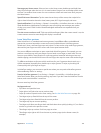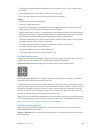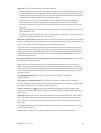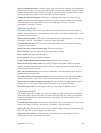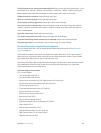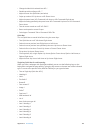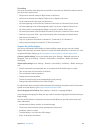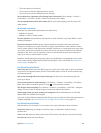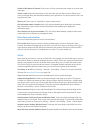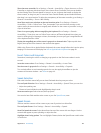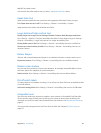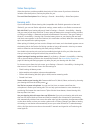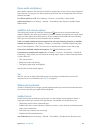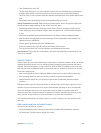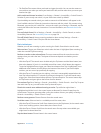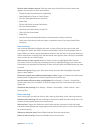Appendix A Accessibility 141
Browse visible points of interest. Set the rotor to Points of Interest, then swipe up or down with
one nger.
Follow a road. Hold your nger down on the road, wait until you hear “pause to follow,” then
move your nger along the road while listening to the guide tone. The pitch increases when you
stray from the road.
Select a pin. Touch a pin, or swipe left or right to select the pin.
Get information about a location. With a pin selected, double-tap to display the information
ag. Swipe left or right to select the More Info button, then double-tap to display the
information page.
Hear location cues as you move about. Turn on Tracking With Heading in Maps to hear street
names and points of interest as you approach them.
Edit videos with VoiceOver
You can use VoiceOver gestures to trim Camera videos.
Trim a video. While viewing a video in Photos, double-tap the screen to display the video
controls, then select the beginning or end of the trim tool. Then swipe up to drag to the right, or
swipe down to drag to the left. VoiceOver announces the amount of time the current position
will trim from the recording. To complete the trim, select Trim, then double-tap.
Zoom
Many apps let you zoom in or out on specic items. For example, you can double-tap or pinch to
look closer in Photos or expand webpage columns in Safari. There’s also a general Zoom feature
that lets you magnify the screen no matter what you’re doing. You can zoom the entire screen
(Full Screen Zoom) or zoom part of the screen in a resizable window and leave the rest of the
screen unmagnied (Window Zoom). And, you can use Zoom together with VoiceOver.
Turn Zoom on or o. Go to Settings > General > Accessibility > Zoom. Or use the Accessibility
Shortcut. See Accessibility Shortcut on page 130.
Zoom in or out. With Zoom turned on, double-tap the screen with three ngers.
Adjust the magnication. Double-tap with three ngers, then drag up or down. This gesture
is similar to a double-tap, except you don’t lift your ngers after the second tap—instead, drag
your ngers on the screen. You can also triple-tap with three ngers, then drag the Zoom Level
slider in the zoom controls that appear. To limit the maximum magnication, go to Settings >
General > Accessibility > Zoom > Maximum Zoom Level.
Pan to see more. Drag the screen with three ngers. Or hold your nger near the edge of the
screen to pan to that side. Move your nger closer to the edge to pan more quickly. Or, if you
have detached the Zoom Controller, drag it.
Switch between Full Screen Zoom and Window Zoom. Triple-tap with three ngers, then tap
Window Zoom or Full Screen Zoom in the zoom controls that appear. To choose the mode that’s
used when you turn on Zoom, go to Settings > General > Accessibility > Zoom > Zoom Region.
Resize the zoom window (Window Zoom). Triple-tap with three ngers, tap Resize Lens, then
drag any of the round handles that appear.
Move the zoom window (Window Zoom). Drag the handle at the bottom of the zoom window.