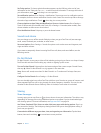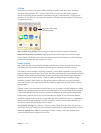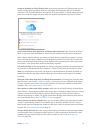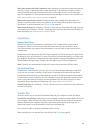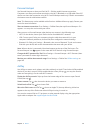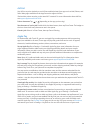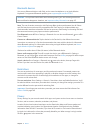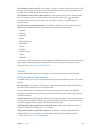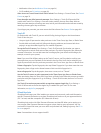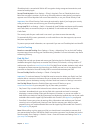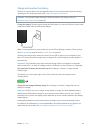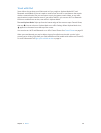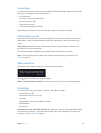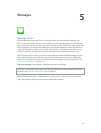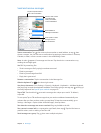Chapter 3 Basics 43
•
Notications View (see Notication Center on page 34)
•
Siri (if enabled, see Siri settings on page 48)
Allow access to Control Center when iPad is locked. Go to Settings > Control Center. See Control
Center on page 33.
Erase data after ten failed passcode attempts. Go to Settings > Touch ID & Passcode (iPad
models with Touch ID) or Settings > Passcode (other models), then tap Erase Data. After ten
failed passcode attempts, all settings are reset, and all your information and media are erased by
removing the encryption key to the data.
If you forget your passcode, you must restore the iPad software. See Restore iPad on page 164.
TouchID
On iPad models with Touch ID, you can unlock iPad by placing a nger on the Home button.
Touch ID also lets you:
•
Use your Apple ID password to make purchases in the iTunes Store, App Store, or iBooks Store
•
Provide debit and credit card info, billing and shipping addresses, and contact info when
paying in an app that oers Apple Pay as a method of payment
Set up the TouchID sensor. Go to Settings > Touch ID & Passcode. Set whether you want to
use a ngerprint to unlock iPad, and to make purchases. Tap Add a Fingerprint, then follow the
onscreen instructions. You can add more than one ngerprint (your thumb and forenger, for
example, or one for your spouse).
Note:If you turn iPad o after setting up the Touch ID sensor, you’ll be asked to conrm your
passcode when you turn iPad back on and unlock it the rst time. You’ll also be asked for your
Apple ID password for the rst purchase you make in the iTunes Store, App Store, or iBooks Store.
Delete a ngerprint. Tap the ngerprint, then tap Delete Fingerprint. If you have more than one
ngerprint, place a nger on the Home button to nd out which ngerprint it is.
Name a ngerprint. Tap the ngerprint, then enter a name, such as “Thumb.”
Use the TouchID sensor to make a payment in the iTunesStore, AppStore, or iBooksStore.
When purchasing from the iTunes Store, App Store, or iBooks Store, follow the prompts to enable
purchases with your ngerprint. Or go to Settings > Touch ID & Passcode, then turn on iTunes &
App Store.
Use TouchID to make a payment within an app that supports Apple Pay. Go to Settings >
Touch ID & Passcode to ensure that Apple Pay is enabled with your Touch ID. For more
information, see Apple Pay on page 40.
iCloud Keychain
iCloud Keychain keeps your Safari website user names and passwords, credit card information,
and Wi-Fi network information up to date. iCloud Keychain works on all your approved devices
(iOS 7 or later) and Mac computers (OS X Mavericks or later).
iCloud Keychain works with Safari Password Generator and AutoFill. When you’re setting up a
new account, Safari Password Generator suggests unique, hard-to-guess passwords. You can
use AutoFill to have iPad enter your user name and password info, making login easy. See Fill in
forms on page 62.
Note:Some websites do not support AutoFill.