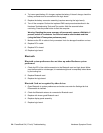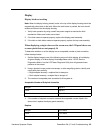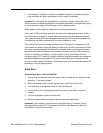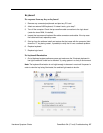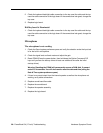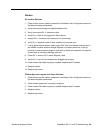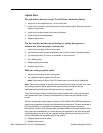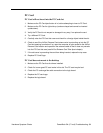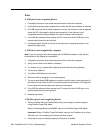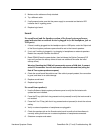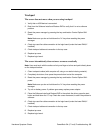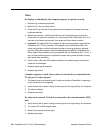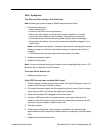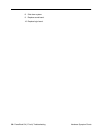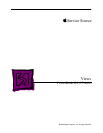32 - PowerBook G4 (17-inch) Troubleshooting
Hardware Symptom Charts
Ports
A USB port is not recognizing devices
1. Completely shut down, then press the power button to start the computer.
2. Use Software Update system preferences to verify that the latest software is installed.
3. For USB, test ports with an Apple keyboard or mouse. If the left port is not recognized
check the DC-in flex cable’s condition and connection. If the right port is not
recognized check the backup battery flex cable’s condition and connection.
4. If the USB flex cables are fine, replace the DC-in board for the left USB port or the
backup battery board for the right port.
5. Use Apple System Profiler to verify that the computer is recognizing the bus. If not
replace the logic board.
A USB device not recognized by computer
Note: If you are trying to use a serial device with a USB/Serial adapter, check with the
manufacturer of the adapter for compatibility.
1. Completely shut down, then press the power button to start the computer.
2. Verify current driver for the device is installed.
3. If a camera, turn on camera after initiating download with camera application.
4. Try the other USB port.
5. Try different USB device on same port.
6. Eliminate chain by plugging in only one peripheral.
7. Try known-good Apple USB keyboard or mouse to verify the port is working properly. If
the left port is bad, check the DC-in board flex cable and connections. If the right port
is bad, check the backup battery flex cable and connections.
8. If the USB flex cables are fine, replace the DC-in board for the left USB port or the
backup battery board for the right port.
9. Replace logic board.
A FireWire port is not recognizing devices
1. Test the FireWire 400 and FireWire 800 ports by connecting to another computer
using FireWire Target Disk Mode.
Refer to Knowledge Base article 58583: How to Use FireWire Target Disk Mode.
Important: When in FireWire Target Disk Mode, use only one FireWire port at a time.
Otherwise you risk corrupting the internal hard drive volume.
2. Verify that drivers are installed properly for third party, if needed.