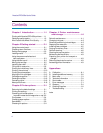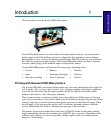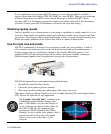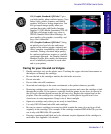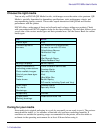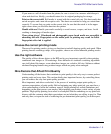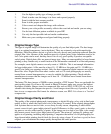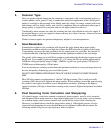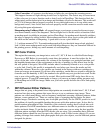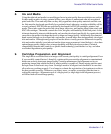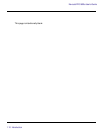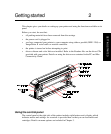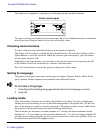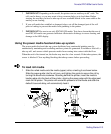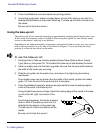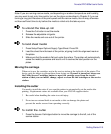NovaJet PRO 600e User's Guide
1-8 Introduction
Color Correction - all scanners give the image a slight color cast during the scanning process.
This happens because all light sensing devices have a slight bias. The easiest way to correct most
of this color cast is to use a function such as Auto Levels in PhotoShop. This function finds the
whitest pixel and the darkest pixel in an image and distributes all colors in-between. This works well
on 75% of all images that are properly exposed. In very dark night scenes or in very white snow
background scenes, Auto Levels does not work properly and the correction must be made manu-
ally using histogram adjustments.
Sharpening using UnSharp Mask - all scanned images, even images scanned on the most expen-
sive drum scanners, need to be sharpened. The best digital tool to do this with is a function called
an unsharp mask (available in programs such as PhotoShop). An unsharp mask basically redefines
the edges of images by adding a mask. Most unsharp mask tools allow you to set the pixel width of
the mask and the amount of sharpening. A good start is to use a pixel width of
3 - 5, with an amount of 75%. Too much unsharp mask will give the whole image a hard, pixelated
look. A little more unsharp mask can be used with inkjet images as they are somewhat diffused in
the printing process, hiding any small amounts of oversharpening.
6. RIP Color Profile
The engine that converts your image into a series of C, M, Y, K dots is called the Raster Image
Processor or RIP. Before it can actually create these dot patterns, it must first adjust for the
colors of the inks, color of the media, dot volume of the cartridges on a particular machine, and
the humidity/temperature of the environment on the day of printing (as this affects how far the
ink will spread or dot gain). Most RIPs include what is commonly referred to as a color profile
or color link. Usually, this profile is automatically used when you choose the media and ink
within the software. However, color profiles are created in the factory with new cartridges in a
clean and average environment. If you have older cartridges, media that was stored in sunlight for
6 months, and the humidity is 88%, the standard color profile may not give the best result. In this
case, a new color profile may need to be created. Most professional RIPs today have this as an
optional process. If your RIP cannot make a change, you can use an image editing program such
as PhotoShop and re-RIP the image. Make sure your color profile delivers the colors and quality
you need.
7. RIP Diffusion/Dither Patterns
Images that are going to be printed on an inkjet printer are eventually divided into C, M, Y, K and
rasterized into dots using patterns that cause the eye to see a continuous tone image. These
patterns are called many things, such as frequency modulated screening, diffusion patterns, dither
patterns, screen patterns, etc. There are various types of screening that are better for photo-
graphic images. Stochastic screening was developed specifically for the CMYK process to avoid
the problem of visually perceptible banding that occurs with other pattern types. It does this by
pseudo-random placement of dots. Variations of the stochastic strategy have evolved into even
better patterns. Each RIP manufacturer uses different names to describe its particular variation
on the stochastic theme. To get the best print quality, make sure you are using the best possible
diffusion pattern available from the RIP software you are using. Also remember that a different
diffusion pattern should be used for spot color objects (such as filled vector objects). If you are
printing an image that contains both photographs and spot color objects, use the diffusion pattern
designed for photos.