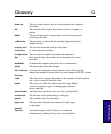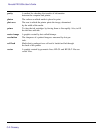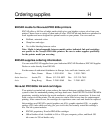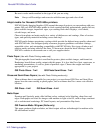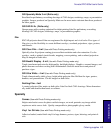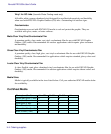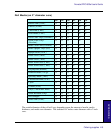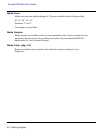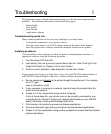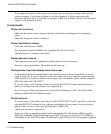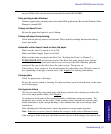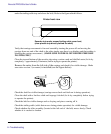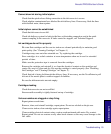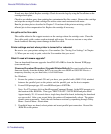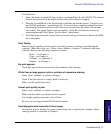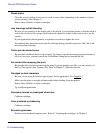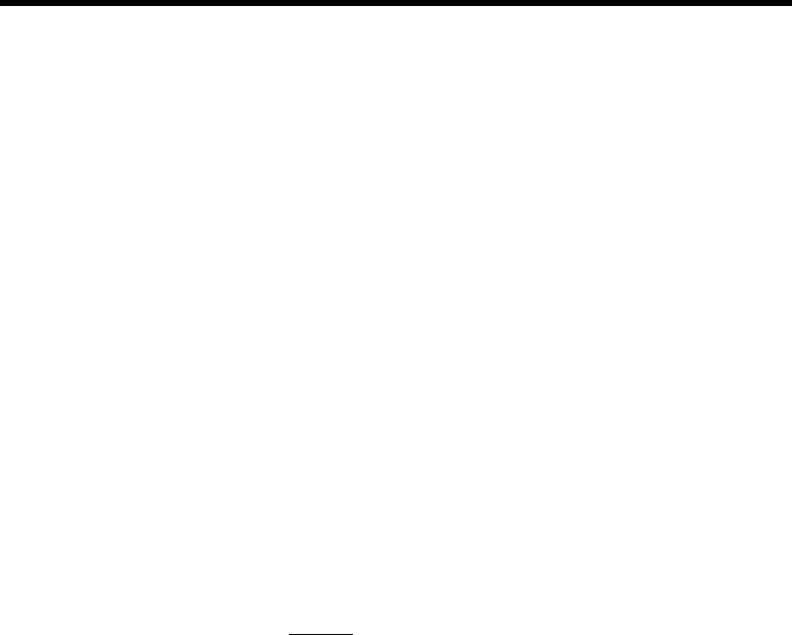
Troubleshooting I
This appendix contains valuable information to help you solve the most common printer
problems. The problems addressed are divided into these types:
· Printer health
· Print quality
· Data transfer
· Application software
Troubleshooting quick list
Many common problems can be solved by checking for just three items:
· Is the printer connected to a good power source?
· If using a serial cable, do serial I/O settings match on the printer and computer?
· Does the printer driver software match the emulation selected on the printer?
Isolating problems
You can quickly isolate problems to either the printer, computer/printer interface, or
application software using the following procedure:
1. Turn the printer OFF, then ON.
2. Load media, then run a prime to assure that all jets fire. (See "Priming for Car-
tridge Print Check" in Chapter 2 of the User Guide.)
3. Perform a color calibration. (See Appendix A of the User Guide.)
If your printer fails during any of the above steps, call your ENCAD distributor/dealer or
call ENCAD Technical Support. Otherwise, continue with the steps that follow.
4. Send a sample print directly to the printer through the parallel port. For example,
on a PC, type:
copy /b <filename>.rtl lpt1.
5. If your computer is running on a network, login and copy the sample file to the
printer over the network.
6. If steps 4 or 5 fail, repeat them using another computer.
If any of these steps fail, your printer may not be correctly connected to your
computer and/or network. Contact your network administrator or your ENCAD
dealer. Otherwise, continue with the steps that follow.
7. Print directly to the printer from several software applications.
8. If you are networked, login and try printing from several software applications.
9. If steps 7 or 8 fail, repeat them using another computer or remove from the network
and test standalone.