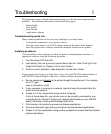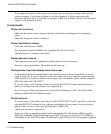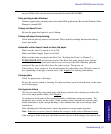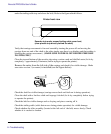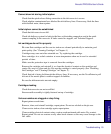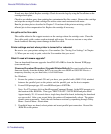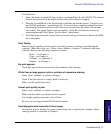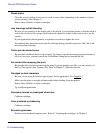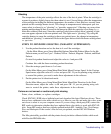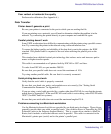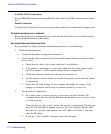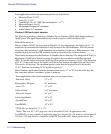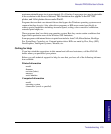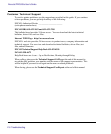Troubleshooting I-9
NovaJet PRO 600e User's Guide
APPENDICES
Ghosting
The temperature of the print cartridge affects the size of the dots it prints. When the cartridge is
warmer it produces slightly larger dots than when it is cool. Several things affect the temperature
of the cartridge including the ambient temperature, the number of dots that have recently been
printed and the cartridge heater circuit. This change in temperature and subsequent spot size
causes what is referred to as “ghosting” or “parasitic suppression”. Ghosting can occur when
printing unidirectional if their is an area in the image in which the cartridge is not firing (i.e. a
white box within a filled area). Since the cartridge cooled down while it wasn’t printing, a light
area can appear adjacent to the non-printed area. This light area is “ghosting”. By using the
cartridge heaters to warm the cartridge in these non-printed areas, the change in temperature
and therefore “ghosting” is minimized. Refer to the figure below which illustrates cartridge heat
vs. spot size.
STEPS TO MINIMIZE GHOSTING (PARASITIC SUPPRESSION)
1. Use the preheat function and set the heat to 4 on all the cartridges.
- On the Main Menu, press Setup Menu/Ink Options Menu/Ink Preheat Menu. In the Ink
Preheat menu you will see Cyan - Preheat, Yellow - Preheat, Magenta - Preheat, and Black
Preheat.
Go into first preheat function and adjust the value to 4 and press OK.
Continue this with the three remaining preheat functions.
2. Slow the carriage speed down to 5 or lower.
On the Main Menu, press Setup Menu/Print Mode Menu/Carriage Speed. In the Carriage
Speed menu, adjust the value to 5 or less and press OK . If you are printing using software
to control the printer, you need to make these adjustments in the software.
3. Put the printer in a bi-directional mode.
On the Main Menu, press Setup Menu/Print Mode Menu/Print Direction. In the Print
Direction menu, adjust the value to BI and press OK . If you are printing using soft-
ware to control the printer, make these adjustments in the software.
Colors are not correct or sections of print missing
Prime, clean, calibrate, or replace cartridges.
Check ENCAD's WEB site or bulletin board and download the latest Windows drivers. These
drivers have calibrated color tables which act as a filter to your file and make the colors come
out closer to what is on your computer screen. If you are using a third party RIP, contact the
RIP vendor to determine whether they have updated their color tables to work with ENCAD
inks. Some RIP vendors that have already updated include EFI, Amiable, Yarc, Vivid Image,
Pisa, and Harlequin. If the vendor's files are not yet updated, use the ENCAD Windows
drivers.
The Mac print utility provided with the printer already includes calibrated tables which work
with NovaJet PRO 600e inks.