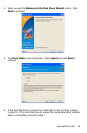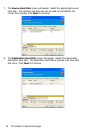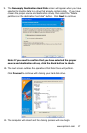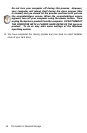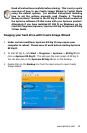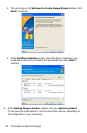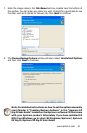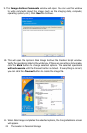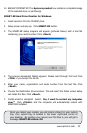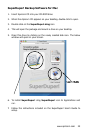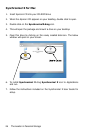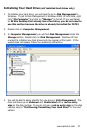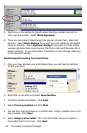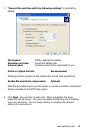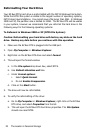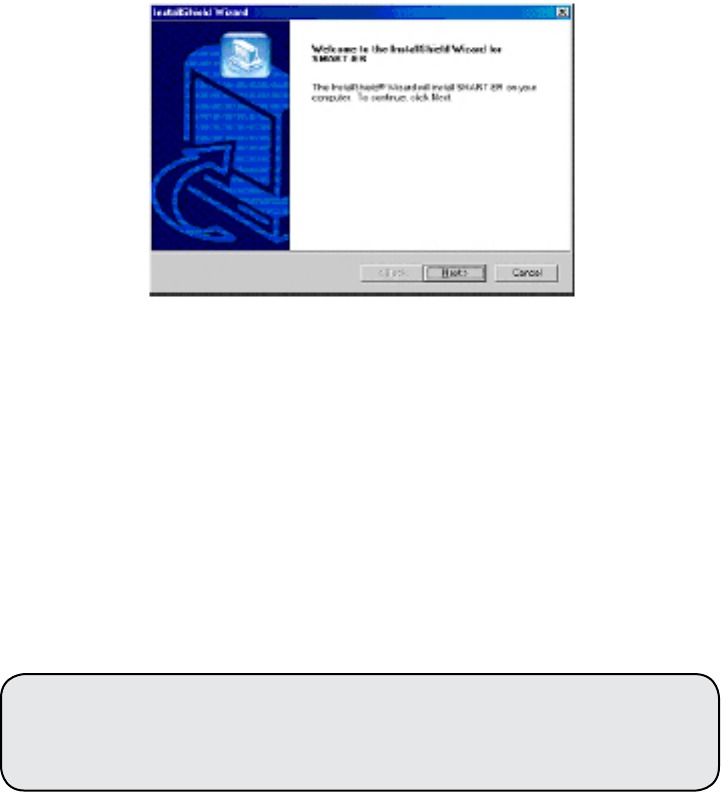
www.apricorn.com 23
12. BACKUP COMPLETE!!! The
Apricorn product
now contains a complete image
of the selected drive or partition(s).
SMART-ER Hard Drive Monitor for Windows
1. Insert Apricorn CD into CD-ROM drive.
2. Setup screen will pop up. Click SMART-ER button.
3. The SMART-ER Setup program will appear (pictured below) with a text le
containing your serial number. Click <Next>
4. The License Agreement Dialog appears. Please read through rst and Click
<YES> if you accept the terms.
5. Enter your name, organization and serial number from the text le. Click
<Next>
6. Choose the Destination Drive location. This will select the folder where Setup
will install the les. Click <Next>
7. Install wizard is complete! Select ‚ Yes, I want to restart my computer
now.™ Click <Finish> and the computer will automatically reboot with
SMART-ER installed.
Once you reboot your system, you will notice a Blue S in your system
tray. Your system tray is located in the lower right-hand corner of
your desktop. By pointing your mouse over the blue S, you will get a
message SMART-ER status: OK