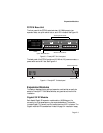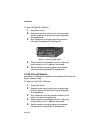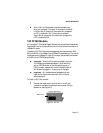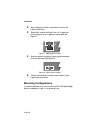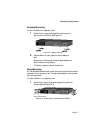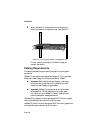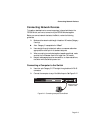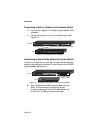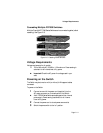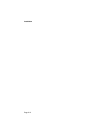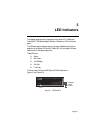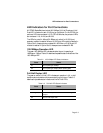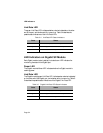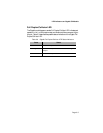Installation
Page 2-10
Connecting a Hub or a Switch to the Asanté Switch
❑ Use a two-pair Category 5 UTP straight-through cable with RJ-45
connectors
❑ Connect the hub’s uplink port to any of the Switch’s ports. See
Figure 2-13.
Figure 2-13 Connecting a hub to the Switch
Connecting a Hub with No Uplink Port to the Switch
If a hub is not equipped with an uplink port, connection can be made using
straight-through cable, as outlined below. The uplink button on the FS7000
must be depressed. See Figure 2-14.
Figure 2-14 Connecting a hub without an uplink port to the Switch
◆ Note: This applies to the uplink port after powering on the
Switch. If you are unsure of your cable type (straight-
through or crossover) and the Link LED associated with the
port is not on, try pressing the uplink button again.
FriendlyNET 7108 Gigabit Switch
100/10Mbps
Full/Half
Link/DataPower
12345678
87654321
MII
Power
Uplink
Normal
Uplink
Switched Gigabit Ethernet Port
Link/Data
Full Duplex/CollisionPower
Tx Rx
FH208P
8-port Dual-speed Ethernet Hub
F
RIENDLY
N
ET
NORMAL
UPLINK
LINK/ACT
100Mbps
100Mbps
10Mbps
87654321COL
Power
straight-through network cable
FS7108
Hub
Hub’s uplink port
FriendlyNET 7108 Gigabit Switch
100/10Mbps
Full/Half
Link/DataPower
12345678
87654321
MII
Power
Uplink
Normal
Uplink
Switched Gigabit Ethernet Port
Link/Data
Full Duplex/CollisionPower
Tx Rx
FDX /Col
Link/Act
12345678
FriendlyNet
8-port Ethernet Hub
12345678
Power
Switched 10Mbps Ports
FS7108
straight-through
Hub
network cable