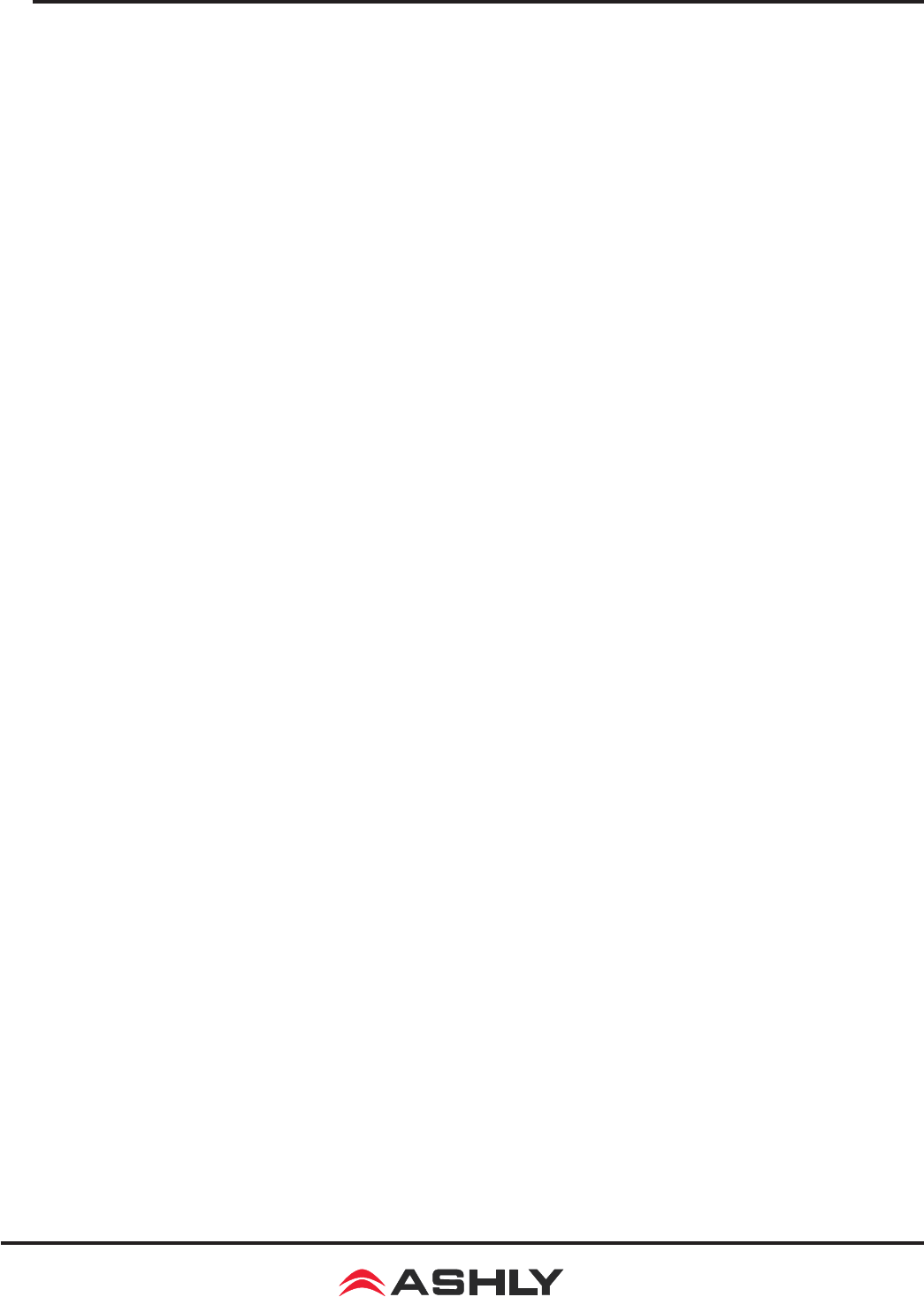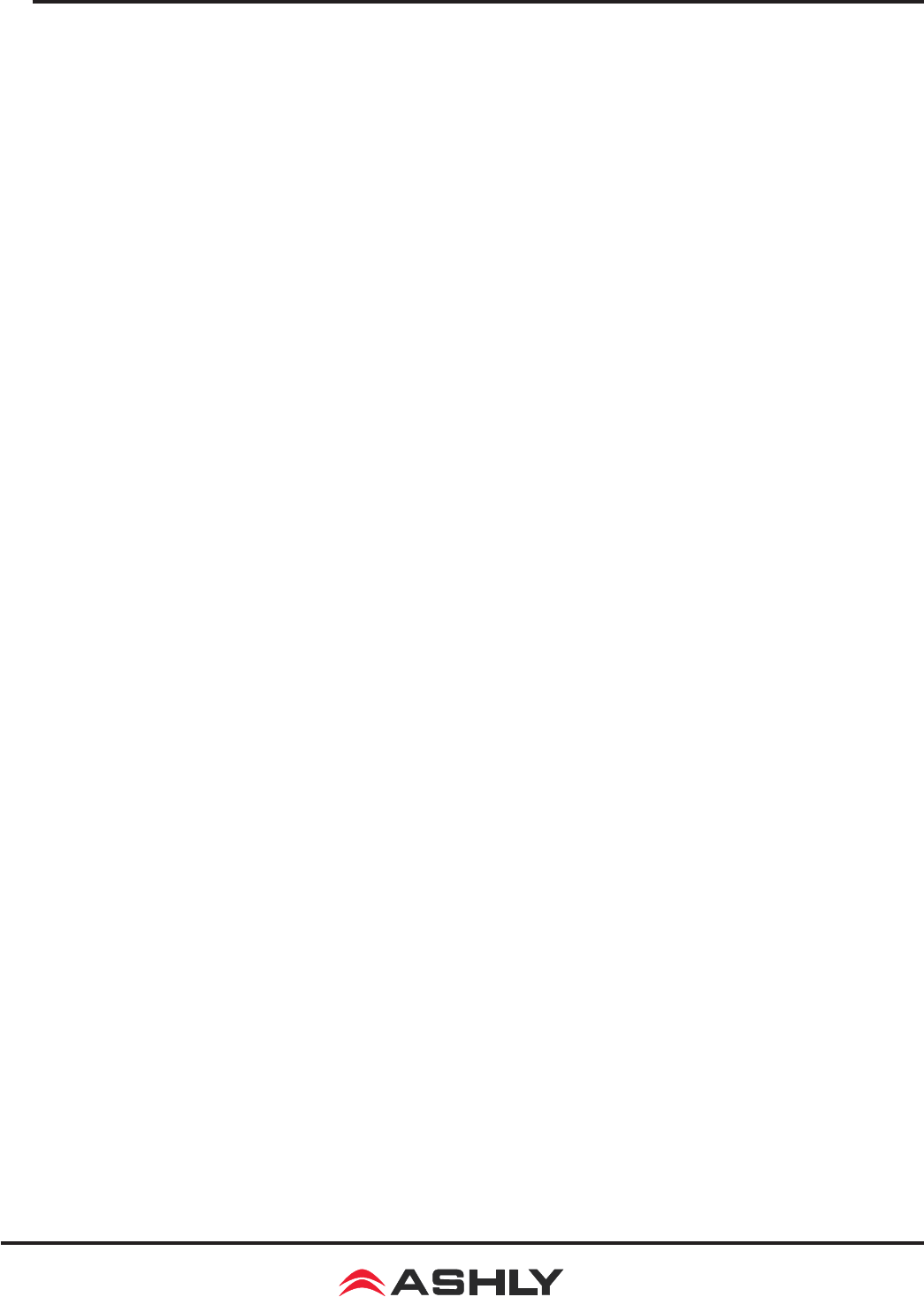
13
Operating Manual - FR-8 and FR-16 Remote Level Controller
Troubleshooting Tips:
1) I can’t nd the target device I want to control - Is the target device plugged into
the network? Is it turned on? Are there multiple target devices of the same model? Rename
individual devices with a unique identier. For an immediate update of available devices, click
<Scan for Devices> at the bottom of the main Protea
ne
network tree.
2) How do I get rid of extra target devices listed that do not exist? The FR target
device drop down listing is taken directly from the main Protea
ne
network tree. Devices listed in
the network tree appear green if they are live units, and red if they were once available but are
now ofine. To clear all inactive devices from the menu tree, right click on <Ashly Networks>
at the top of the menu tree and click <Clear Inactive Devices From All Groups>.
3) Even though my user name is “default” or “admin”, I don’t have access to
the target device - Are there any additional text characters in the user name eld? Is the
password eld blank? Any password entry, even on the reserved user-names of “default” or
“admin” must have a corresponding match in the target devices.
4) What do the various LED indicators and blinking patterns mean?
Mute/Unmute - If a fader is assigned to either I/O level mode or mixer mode, it’s
push button will be solid red when muted. Mute function is disabled in A/B source select
mode. If a fader is unassigned, it will not light.
Signal Level -
LEDs indicate signal level with green and amber according to the dened
dBu thresholds. If the fader is not assigned a function, it remains dark. The green signal level
LED is disabled in A/B source select mode.
A/B Source Select -
In this mode the LED will be either solid red or green to indicate
which input source is selected. The amber signal level LED remains active and mute is disabled.
Factory Reset -
All LEDs glow amber during factory reset until held buttons are released.
Communications failure -
If a fader was assigned to a target device, but that target
device becomes unavailable, the fader LED will continuously ash red to indicate that com-
munication has been lost for that fader. See if the target device is powered on and connected
properly to the network.
Flash Reprogram -
In ash reprogram mode, all controls are disabled and the highest
fader LED glows solid green while the master fader LED glows amber. Once reprogramming
begins, red LEDs blink to indicate the new program is being loaded. Upon completion, all LEDs
either turn off or revert to their previously dened status, and the FR device is ready for use.
Unlike factory reset, ash reprogram does not delete or overwrite user settings on the FR device.
5) Why won’t the FR device let me ash reprogram it?
If the rmware program in
the FR device becomes corrupt for some unexpected reason, you will not be able to ash repro-
gram it from the FR control surface in Protea
ne
software. Rather, you must use the main Protea
ne
ash reprogrammer as follows:
1) Click on <Flash Reprogrammer> in the main Protea
ne
software window
2) Click <Launch Flash Reprogrammer>
3) In the Select Device window, click <Skip This Step>
4) Select the latest FR rmware le from website download or CD
5) Enter MAC address found on FR device back panel
6) Enter IP address of 255.255.255.255
7) Finally, click <Flash Reprogram>